StoreSEO helps optimize BetterDocs for Shopify docs so that your store’s individual docs and documentation landing page get more online visibility among potential customers. During optimization, StoreSEO makes sure everything is in order by showing an SEO score. These scores tell you about all the issues that need to be fixed in order to bring a good SEO score for your docs. So, this documentation will show you how it works.
Note: Before you start, make sure you have installed BetterDocs for Shopify and StoreSEO apps on your Shopify store. Next, add docs using BetterDocs for Shopify. Then, follow these step-by-step guidelines to find out how to optimize a doc with StoreSEO.
Step 1: Navigate To StoreSEO Doc Optimization #
Log in to your Shopify store. Then, from the search bar on the top or the ‘Apps’ option in the left sidebar, search for the StoreSEO Shopify SEO app and click on it. From the StoreSEO dashboard, go to the ‘Optimize SEO’ tab. Now click on the ‘Docs’ option.
Once your documentations are synced properly, you will see your doc list on this page. Choose the one you want to optimize, and click on the ‘Fix issue’ button.
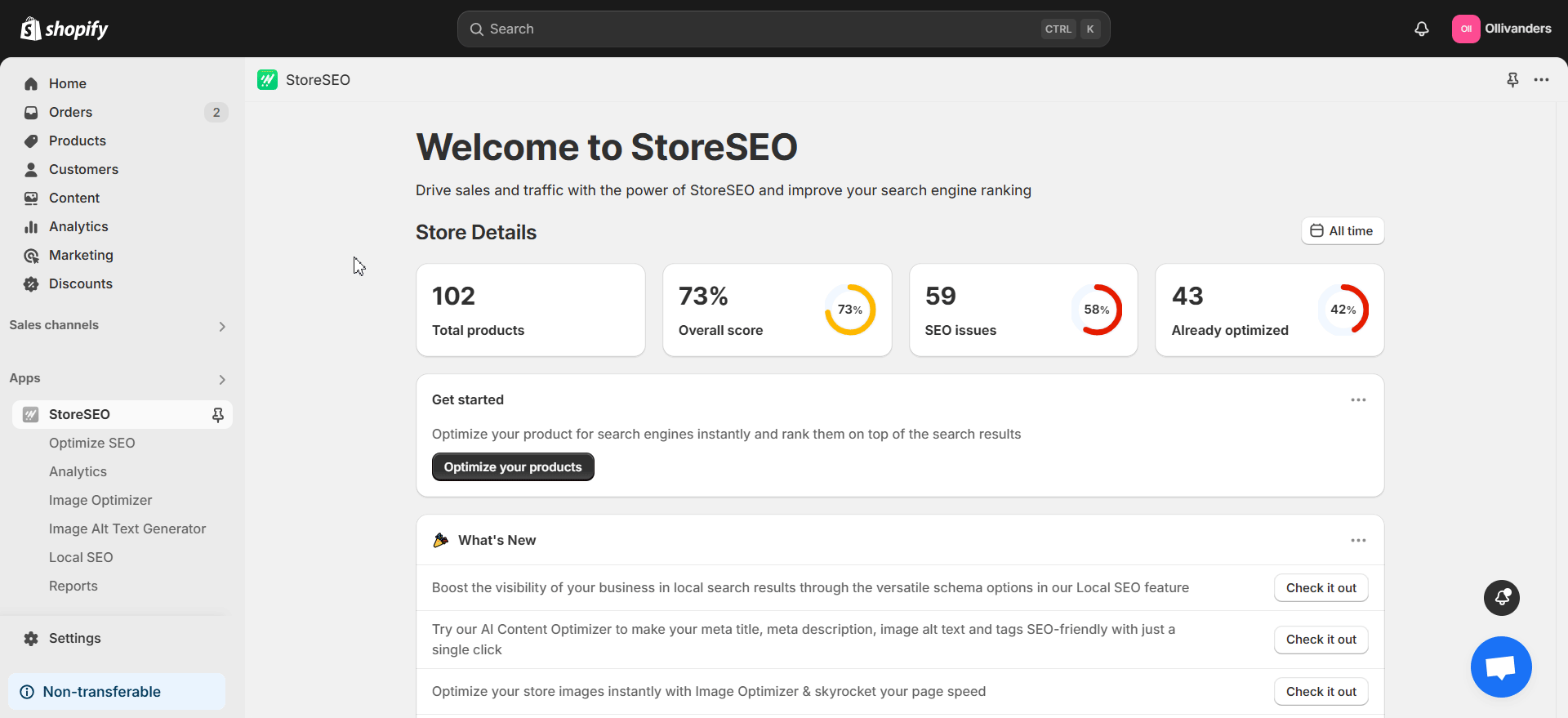
Step 2: Optimize Your Individual Doc On Shopify #
Now, it is time to optimize your Shopify doc for SEO. As you can see in the image below, the SEO details of your selected doc are shown by StoreSEO. From the right side panel, you will also find Basic SEO Analysis and Detailed SEO Analysis to find the key factors that have to be addressed to improve the SEO Score.
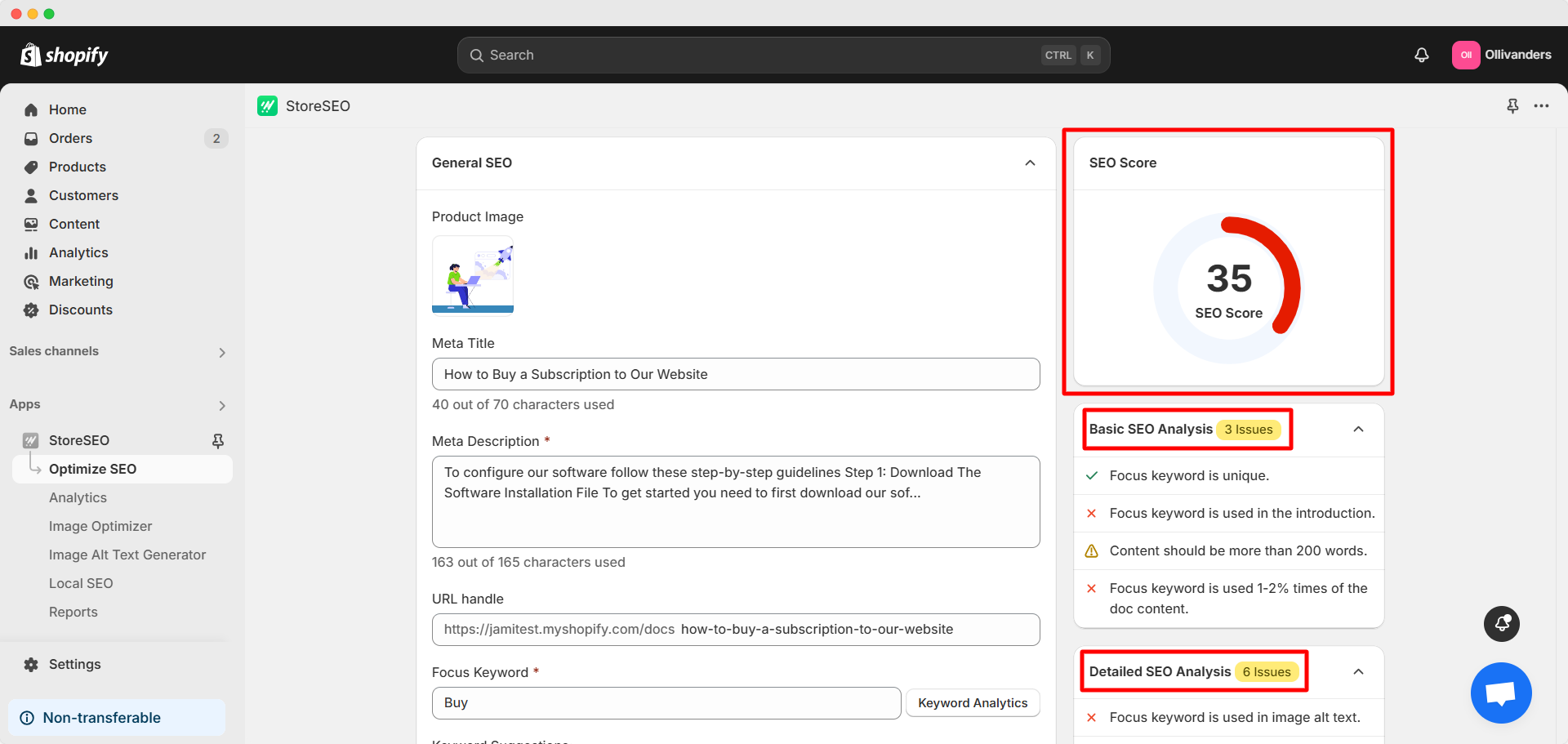
Basic SEO Analysis #
Let us start with Basic SEO Analysis. Here, we have to ensure various criteria such as placing a unique focus keyword in the required places, maintaining an optimized length of the meta title and description and others. We will now show you how to do these one by one.
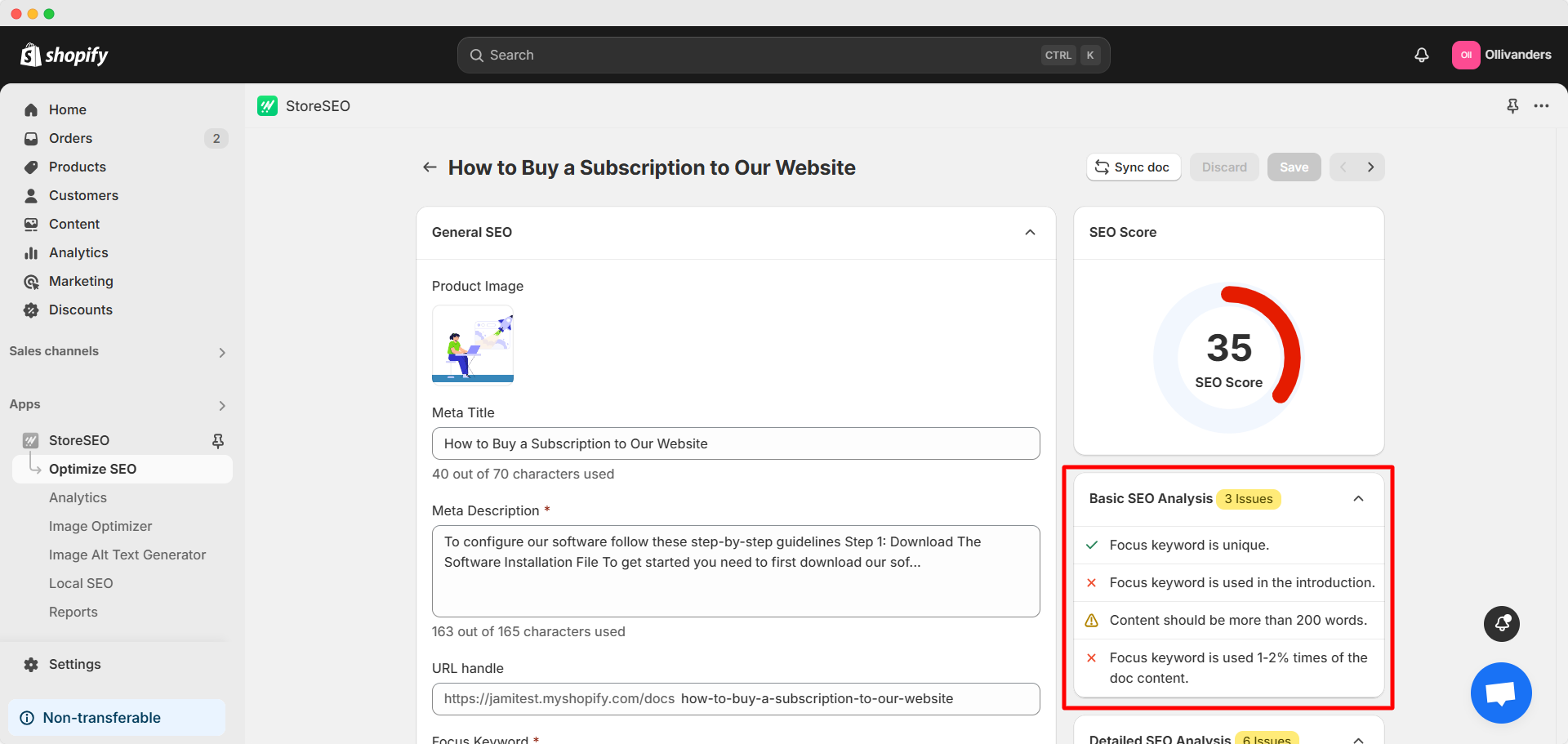
Focus keyword is unique #
First, you need to choose the proper focus keyword. This is crucial because the doc is indexed on search engines based on this keyword. To put it simply, your potential readers or audience will have a higher likelihood of finding your doc if their search keyword and your selected focus keyword match.
Therefore, you need to be very careful and do proper keyword research when choosing the focus keyword. Here are a few things to consider:
Keyword relevance: Make sure the keyword is relevant to your doc topic, business, audience and niche. Suppose, you are selling online streaming subscriptions through your store. Your focus keyword should be relevant to this service. Now, you select a high search volume keyword like ‘leather bag’ or ‘formal shirt’. These keywords are outside your service niche. So although it might have a higher search volume, it will not be a relevant option.
Search volume: Keywords with higher search volume have more searches every month. If you select keywords with higher search volume, you are more likely to face more competition. The more specific keywords you use, the more precisely you can reach your target audience.
Now, if you choose a long focus keyword such as ‘How to Buy a Subscription on Our Website’, you have a unique keyword but there is less possibility for customers to use this entire keyword during a search. This is why it does not have a good search volume as shown in the image below.
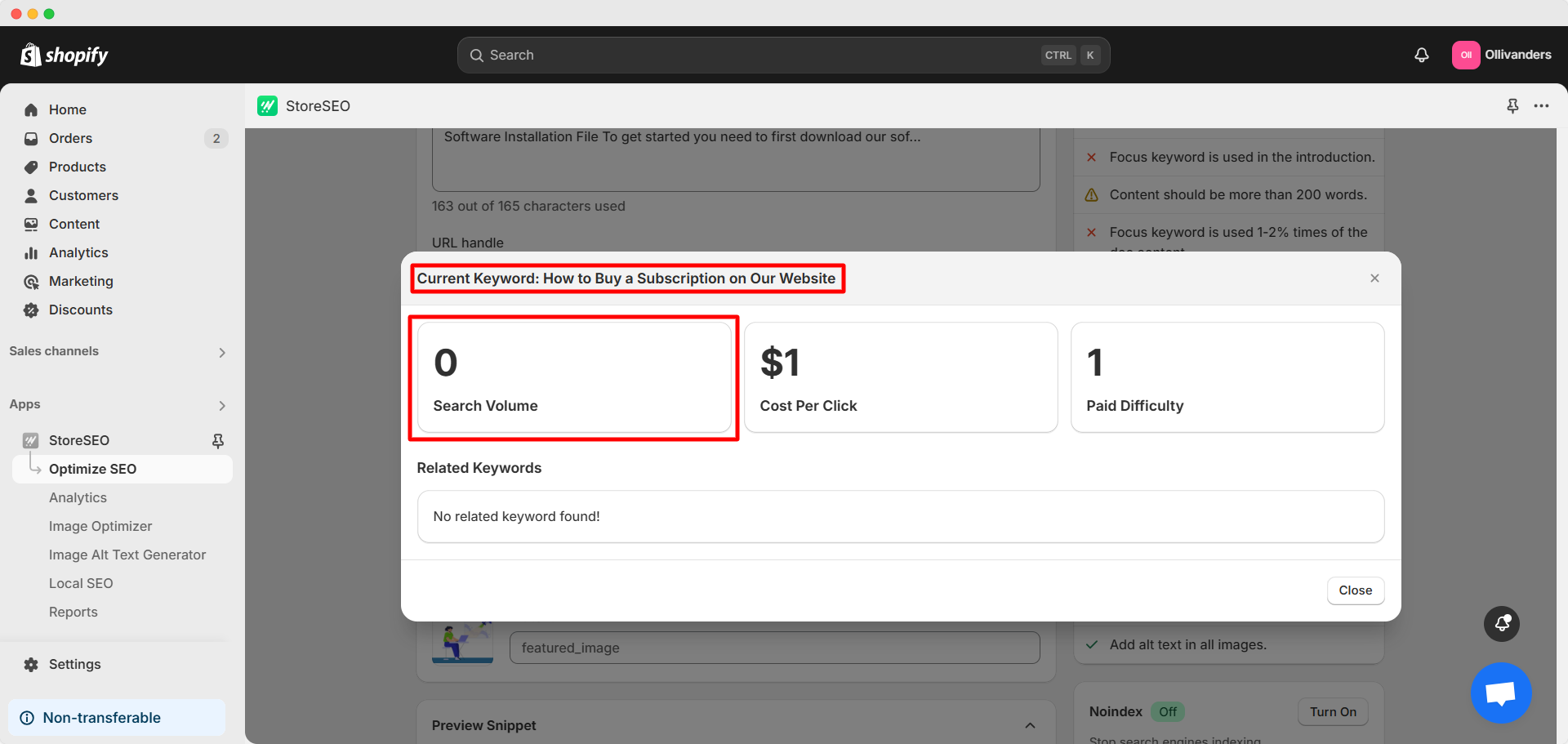
Now, if you choose a short focus keyword like ‘subscription’, you will find it has a high search volume as shown in the image below. However, such popular keywords have too much traffic and will be a lot harder to rank and reach out to your audience.
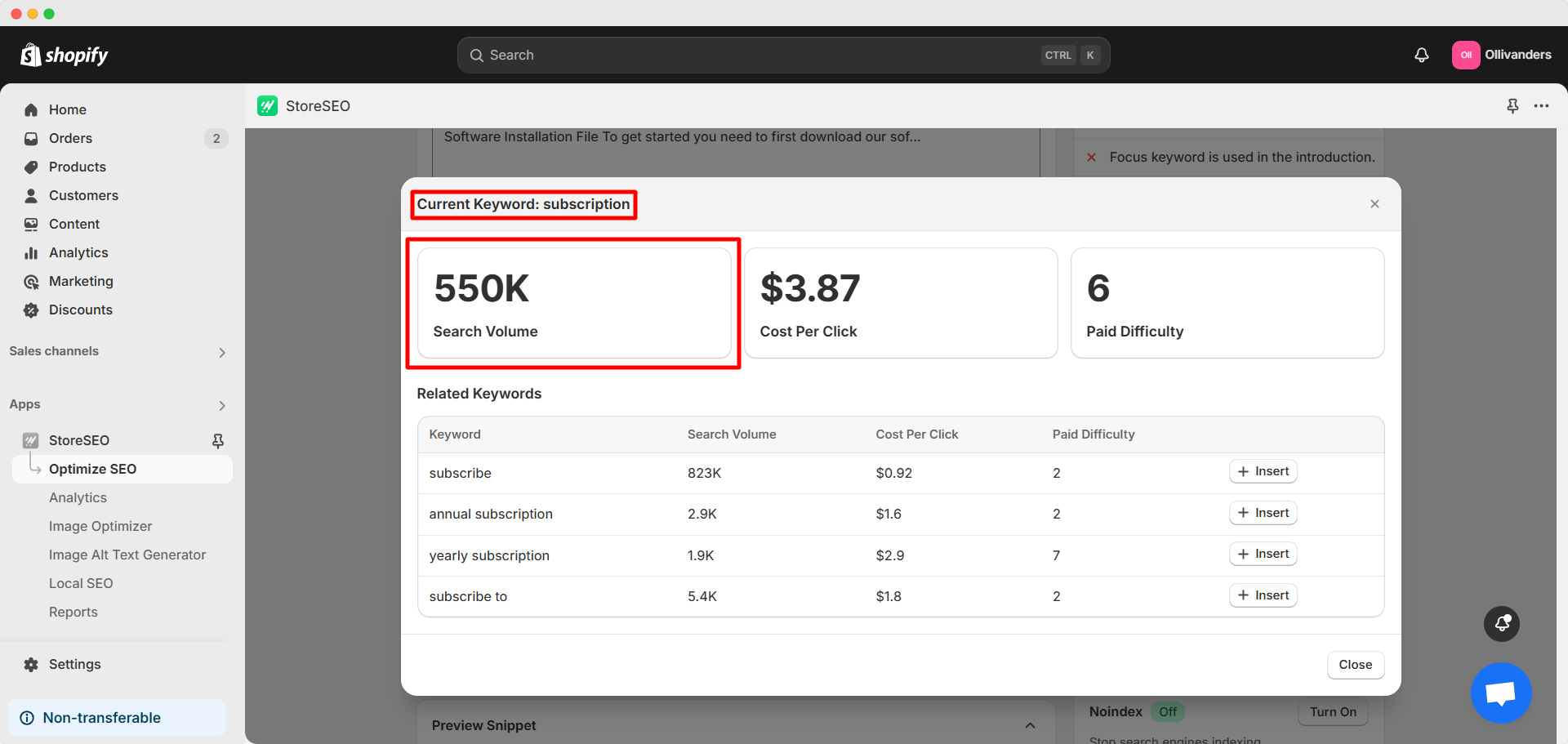
On the other hand, if you select the focus keyword ‘buy subscription’, you have a good search volume (not too high) and there is a higher possibility to index without facing much competition. This is why this is the more appropriate focus keyword option in this particular case.
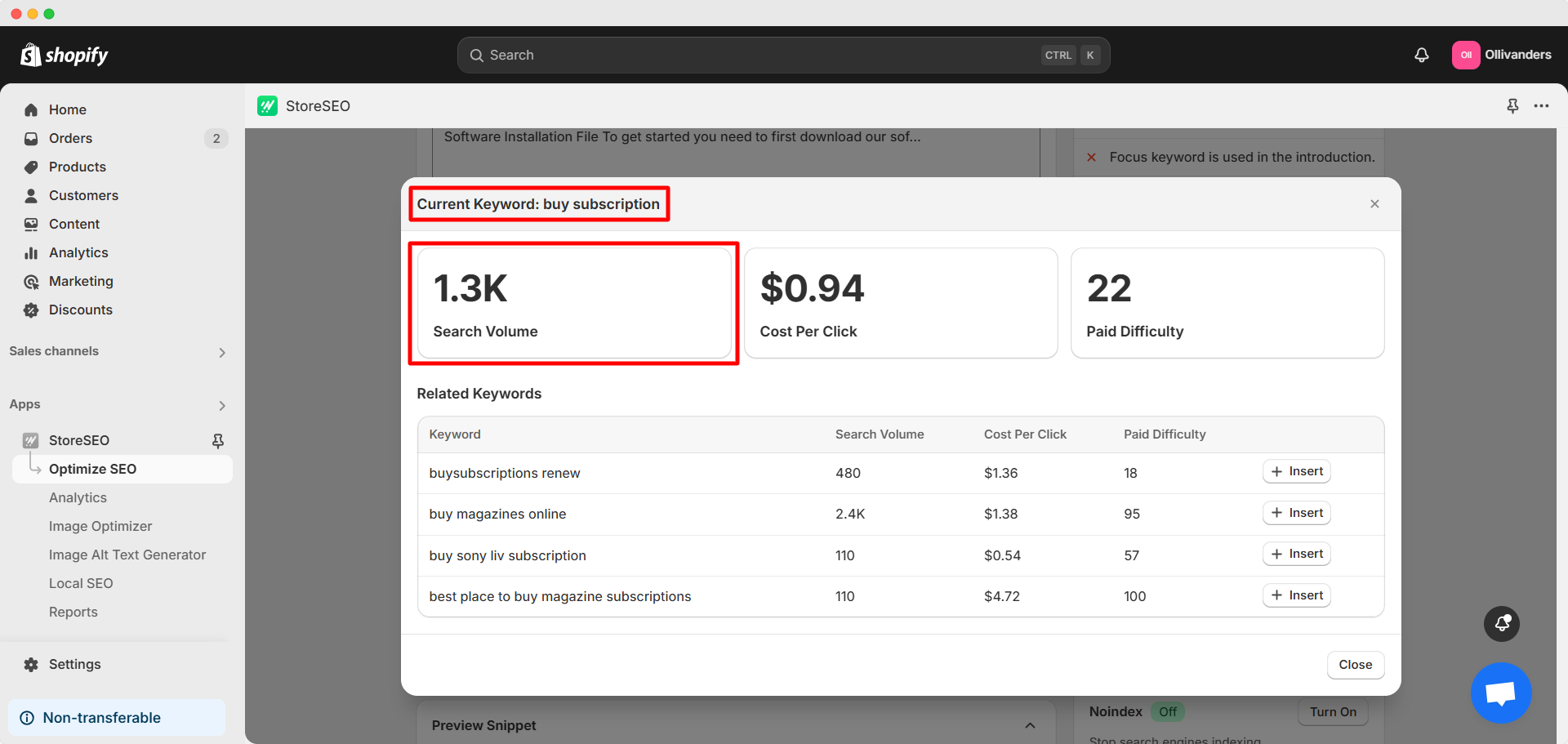
Cost per click: If you are running ads with particular keywords, the cost per click determines the approximate budget for the ad campaign. So, choosing keywords with a higher cost per click means you need to have a bigger campaign budget. Please note that it is an estimated value and you do not have to worry about it if you are not running any ads.
Paid difficulty: This represents the demand for keywords when used in paid ads. Higher paid difficulty indicates the keyword also has more competition in organic search. So, it is an important metric during keyword research.
Related keywords: Remember to check the related keywords for a particular keyword. These related keywords will give you additional keyword suggestions. So, you might come across a better focus keyword option. Make sure the related keywords suit your product, business, audience and niche.
Back to doc optimization on StoreSEO, place your preferred keyword in the ‘Focus Keyword’ field. Click on the ‘Keyword Analytics’ button to instantly get the Search Volume, Cost Per Click, Paid Difficulty and related keywords for your keyword.
Here, we have selected ‘buy subscription’ as the focus keyword. It is recommended that different focus keywords be used for different docs. Please choose a keyword according to your business and the doc’s topic. Do keyword research for Shopify for this.
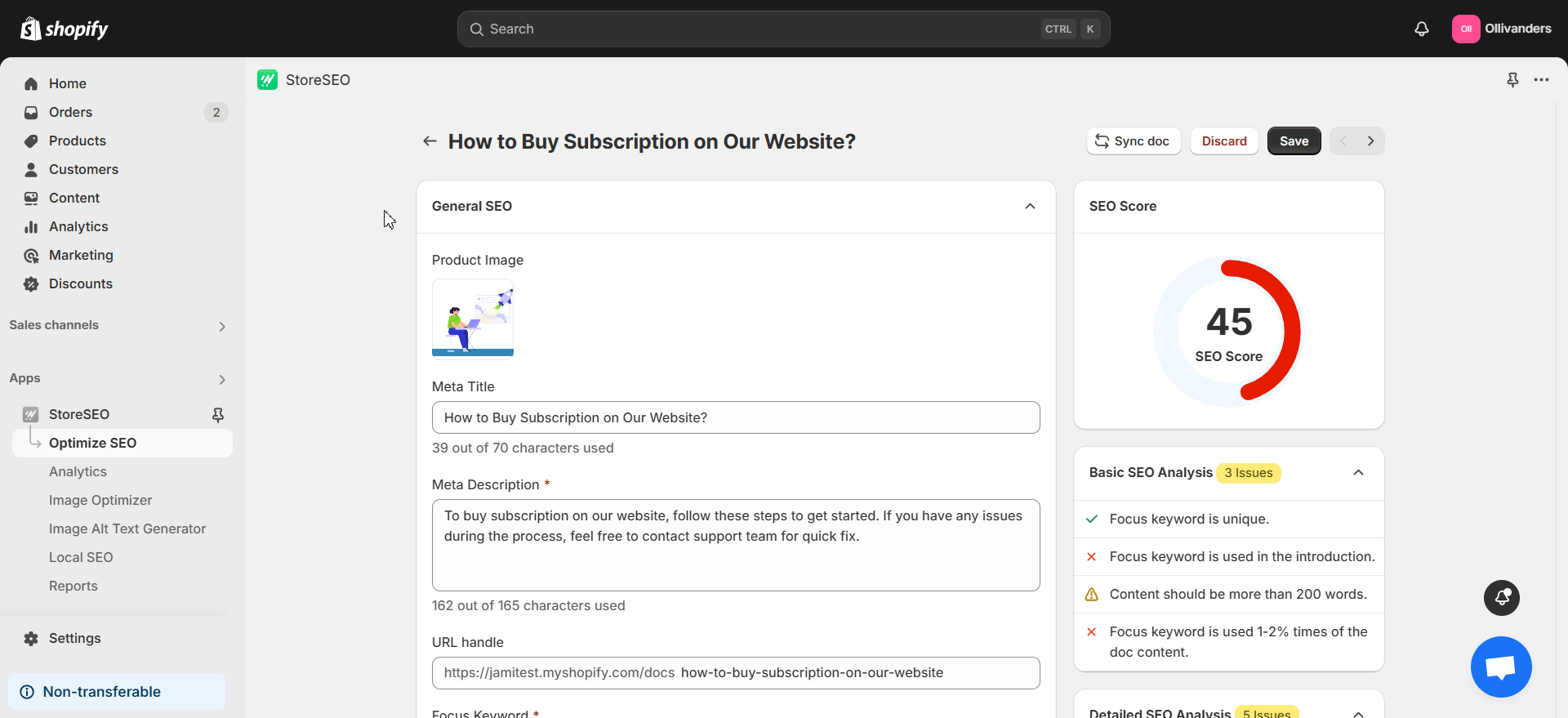
Focus keyword is used in the introduction #
Next, make sure the focus keyword is used in the introduction of the doc. To edit your doc, open the BetterDocs for Shopify app in your store. Then, click on the ‘Docs’ tab in the left side panel. Select the doc you want to edit from the list. Make sure to place the focus keyword in the introduction. As you can see in the image below, our doc’s introduction contains ‘buy subscription’ or our selected focus keyword.
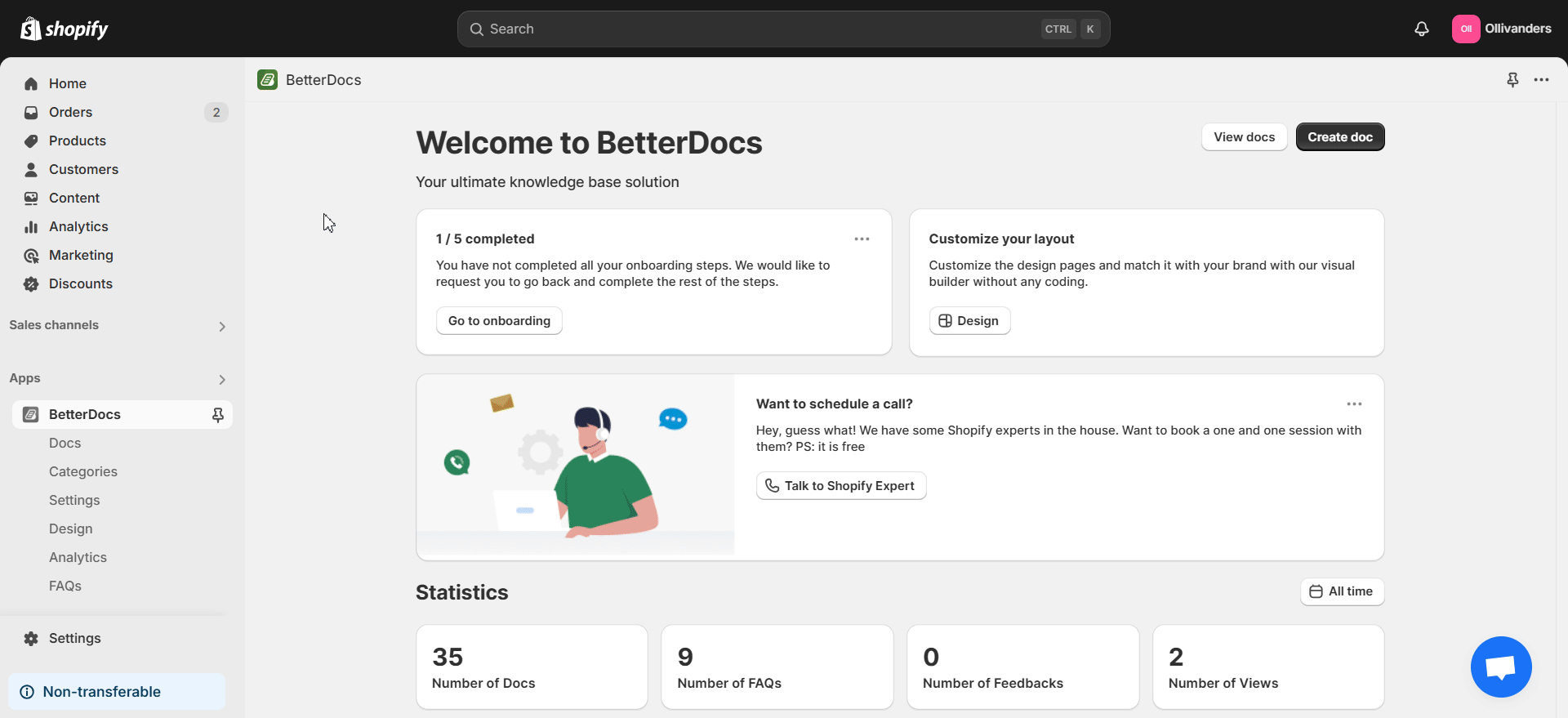
Content should be more than 200 words #
Include more than 200 words in the doc’s content to further optimize the SEO score. Make sure that your doc’s content contains more than 200 words while maintaining relevance and meaningfulness as shown in the image below.
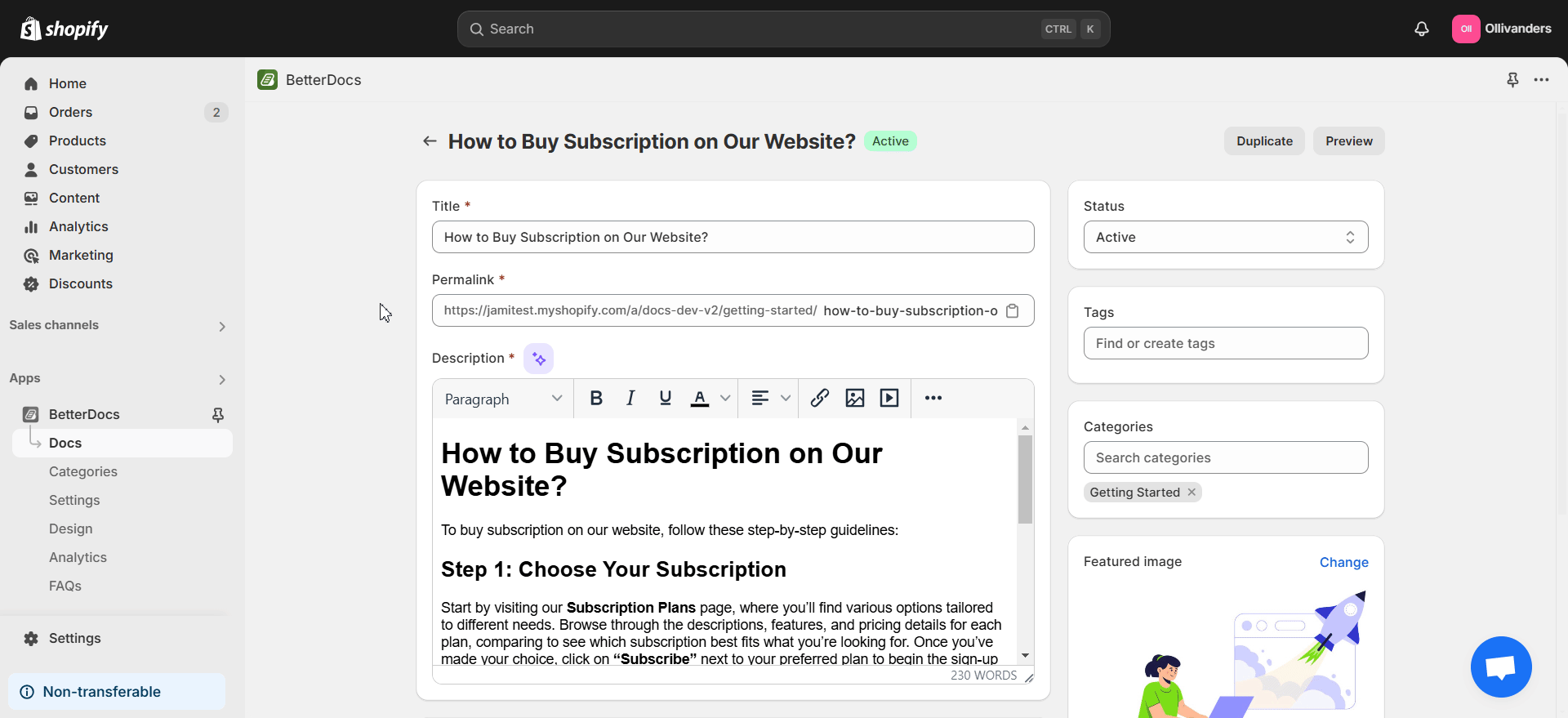
Focus keyword is used 1-2% times of the doc content #
Your focus keyword should be used 1-2% times of the doc content. But avoid keyword stuffing or placing the keyword forcefully or unnaturally. As you can see in the image below, we have placed our selected focus keyword to maintain the ideal frequency mentioned above.
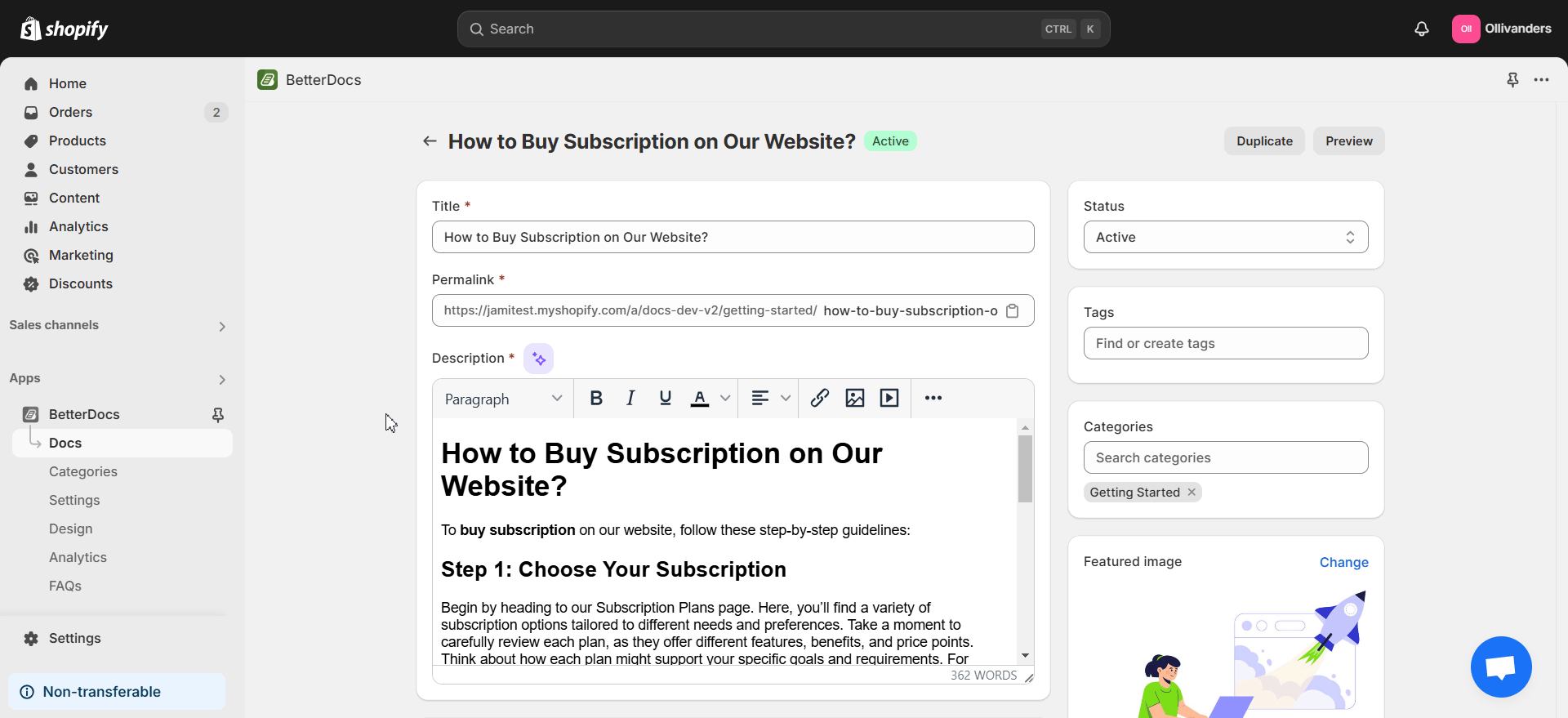
Detailed SEO Analysis #
We will now proceed to Detailed SEO Analysis. For this, we have to make sure to place the focus keyword in the image alt text, subheadings, meta description and URL and meet a few other requirements. Let us show you how to do all these.
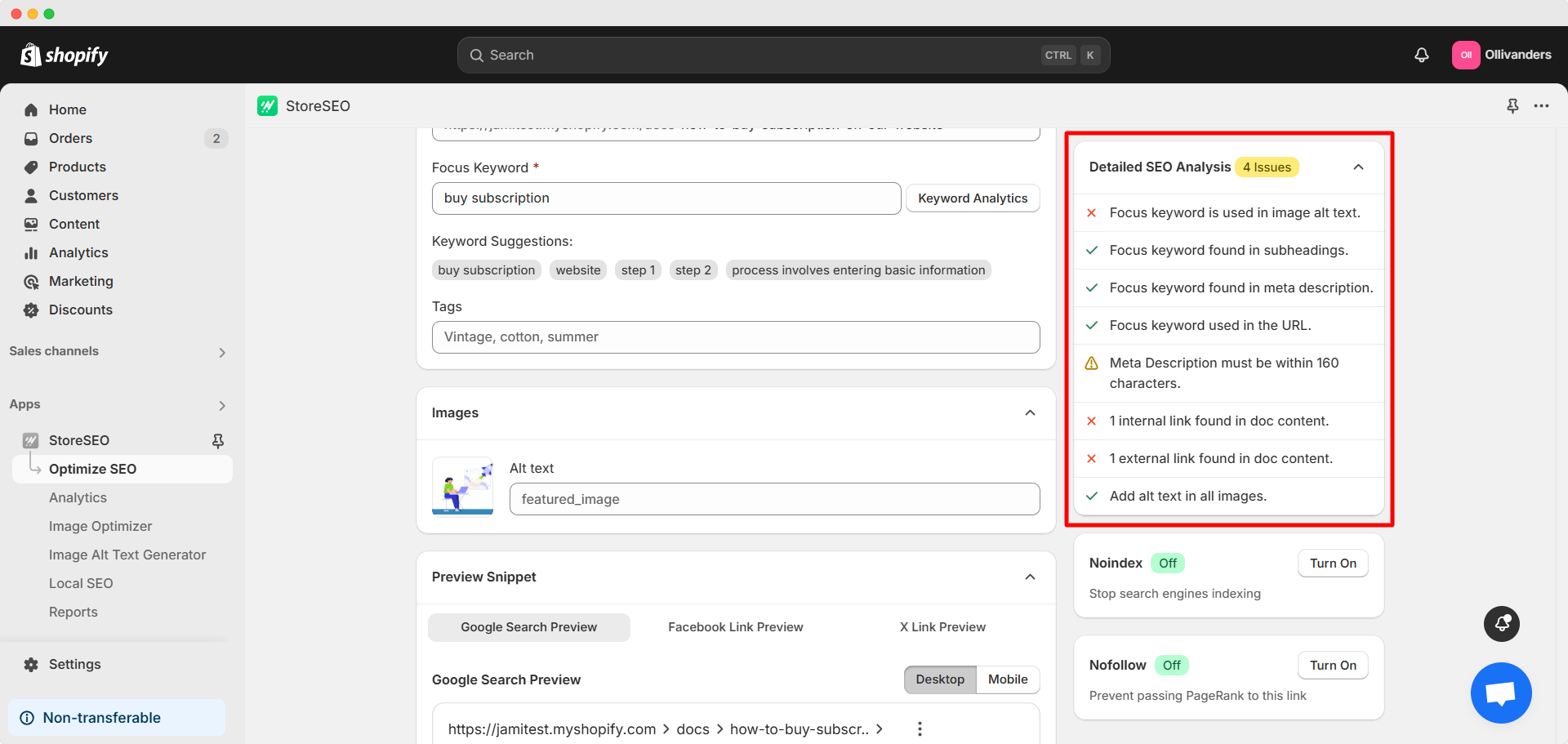
Focus keyword is used in image alt text #
Make sure the focus keyword is used when adding the image alt text of the doc’s featured image. For this, navigate to StoreSEO doc optimization for your desired doc. Under the ‘Images’ section, you will find the ‘Alt text’ field. Place your desired alt text containing the focus keyword in this field.
As you can see in the image below, the Alt text field ‘How to Buy Subscription on Our Website Doc Featured Image’ contains our selected focus keyword (marked bold).
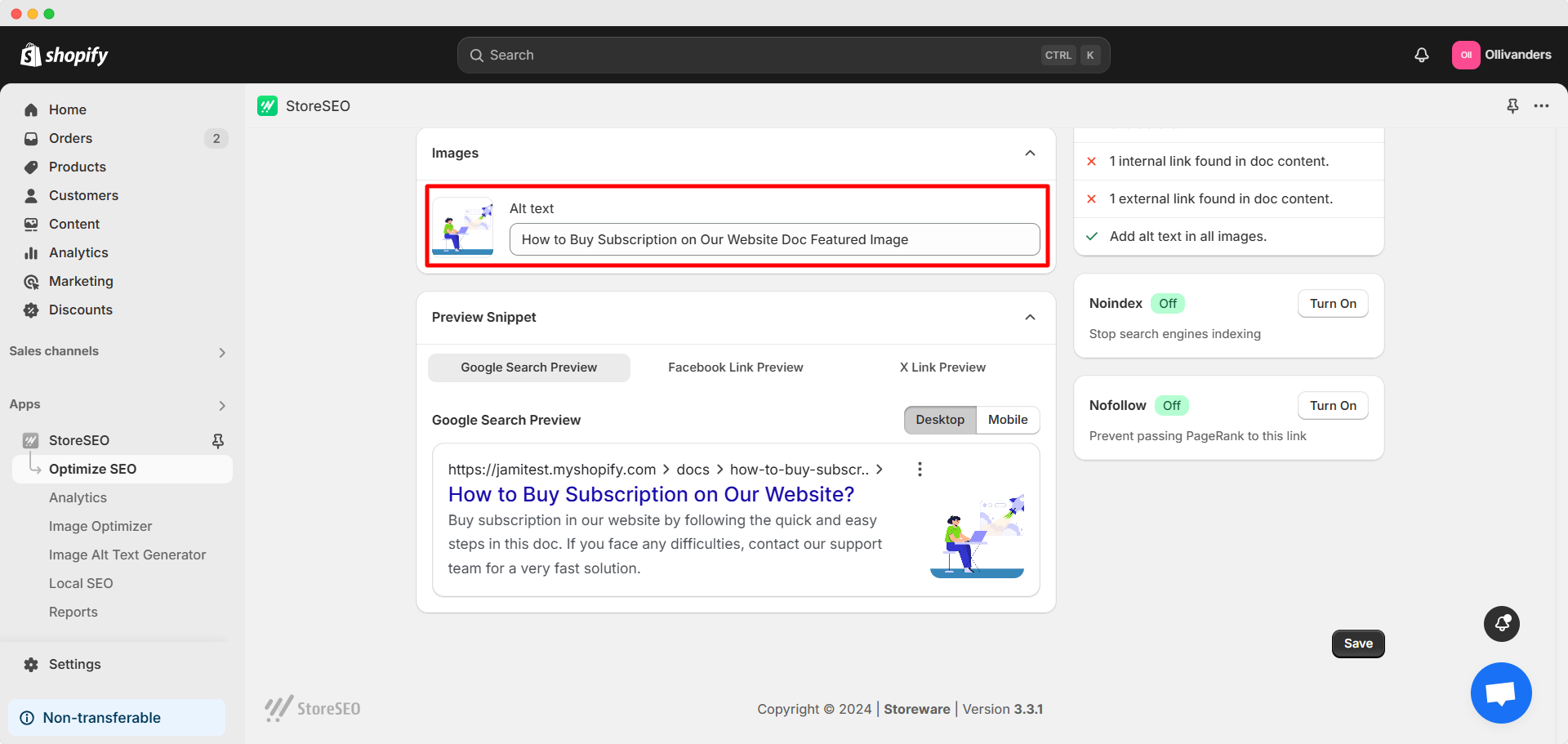
Focus keyword found in subheadings #
Make sure your doc’s subheadings contain the focus keyword. You can add this to your subheading when editing your doc with BetterDocs for Shopify. As you can see in the image below, our subheading ‘Step 3: Buy Subscription’ contains our selected focus keyword (marked bold).

Focus keyword found in meta description #
Your meta description should contain your selected focus keyword. From StoreSEO doc optimization, you can add the focus keyword in the meta description field. Our meta description is the following:
Buy subscription in our website by following the quick and easy steps in this doc. If you face any difficulties, contact our support team for a very fast solution.
So, it contains our selected focus keyword (marked bold)
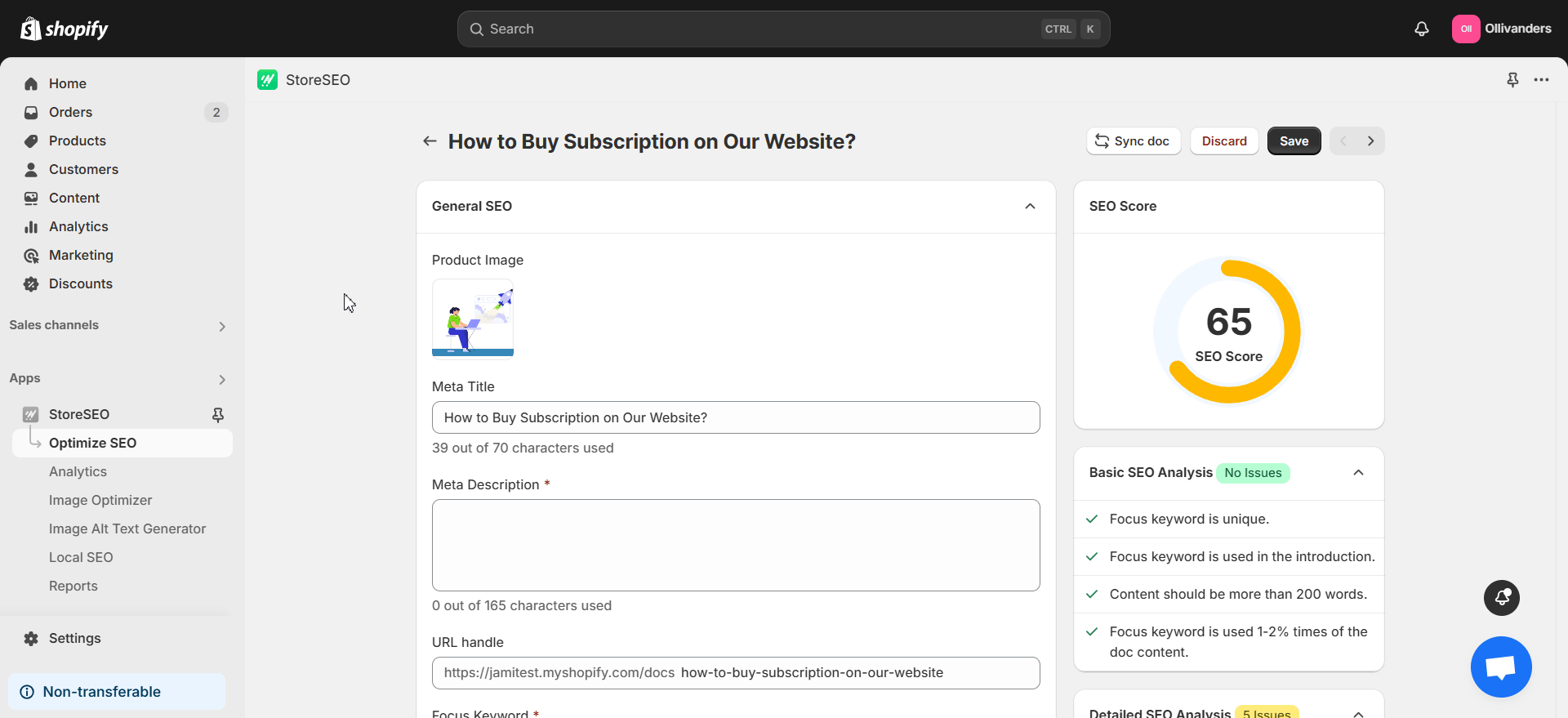
Focus keyword used in the URL #
Make sure that the Shopify doc URL contains the focus keyword. You can edit the URL from under the ‘URL handle’ field when optimizing your doc with StoreSEO. As you can see, the URL field contains ‘buy subscription’ or our selected focus keyword.
Note: If your doc has already been indexed and you want to change its URL, it is recommended to create a URL redirection.
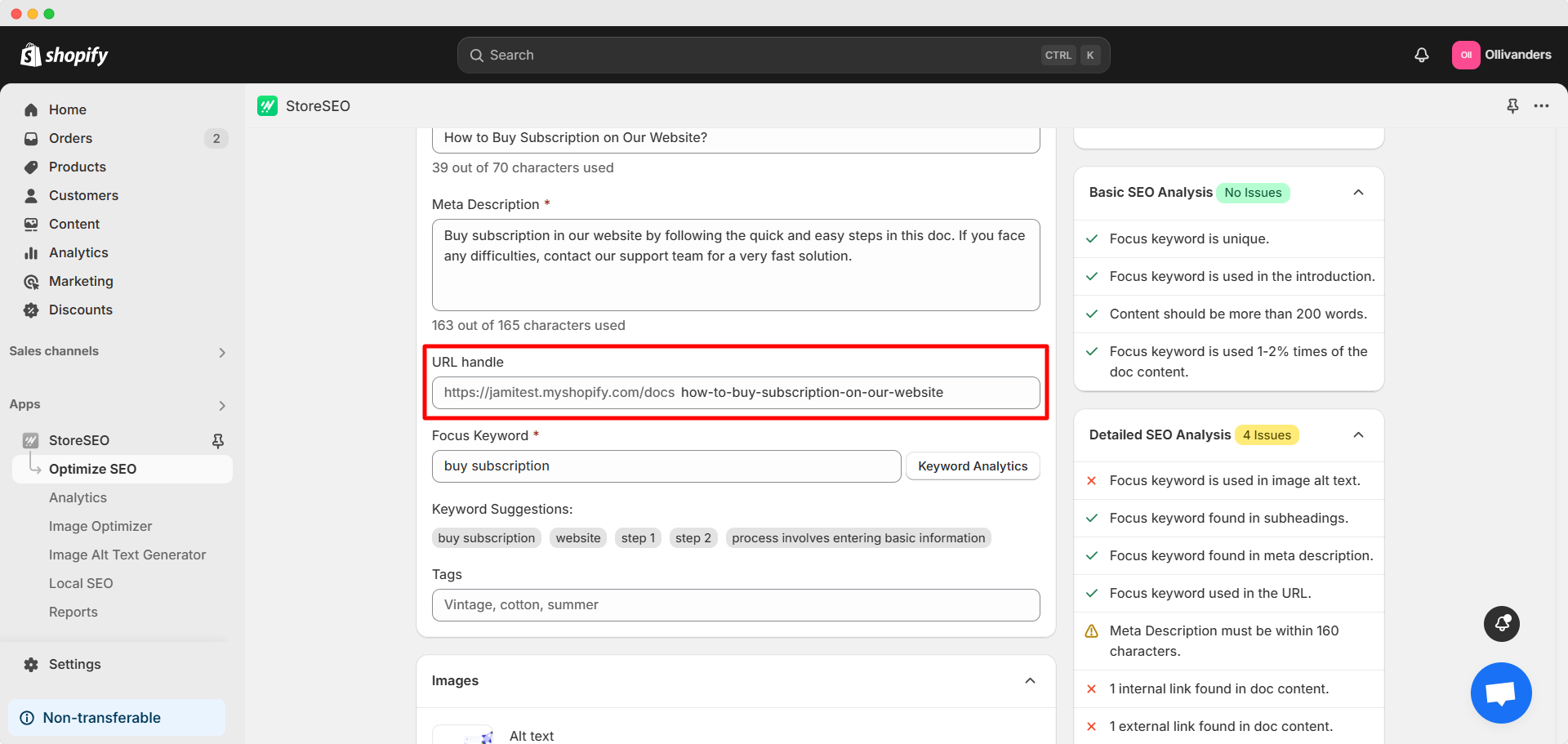
Meta description must be within 160 characters #
Your doc’s meta description should be ideally within 160 characters. As you can see in the image below, our meta description is 158 characters long, which meets this requirement.
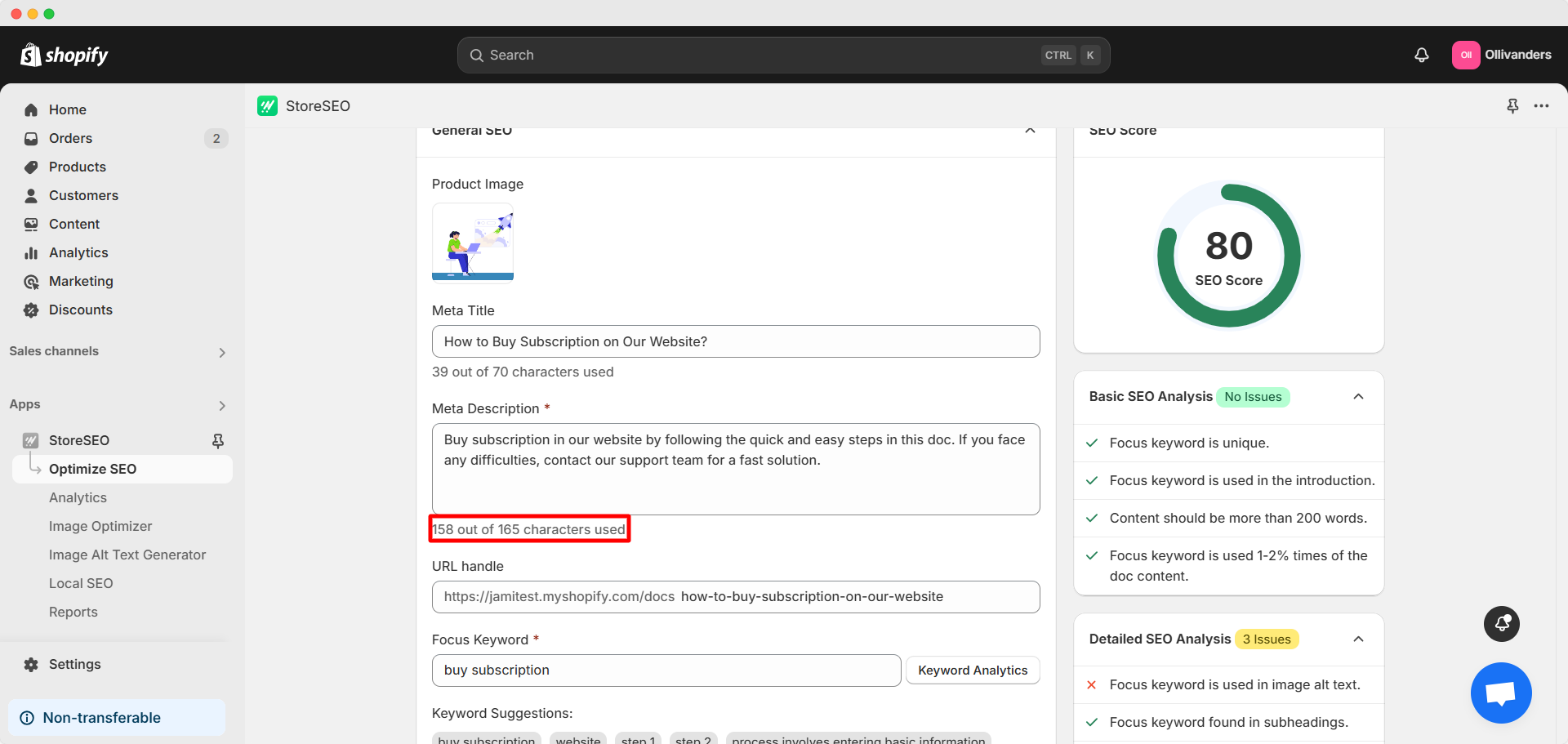
Focus keyword is used in the meta title #
Make sure your meta title contains your selected focus keyword. As you can see in the image below, our meta title is the following:
How to Buy Subscription on Our Website?
So, the meta title contains our selected focus keyword (marked bold).
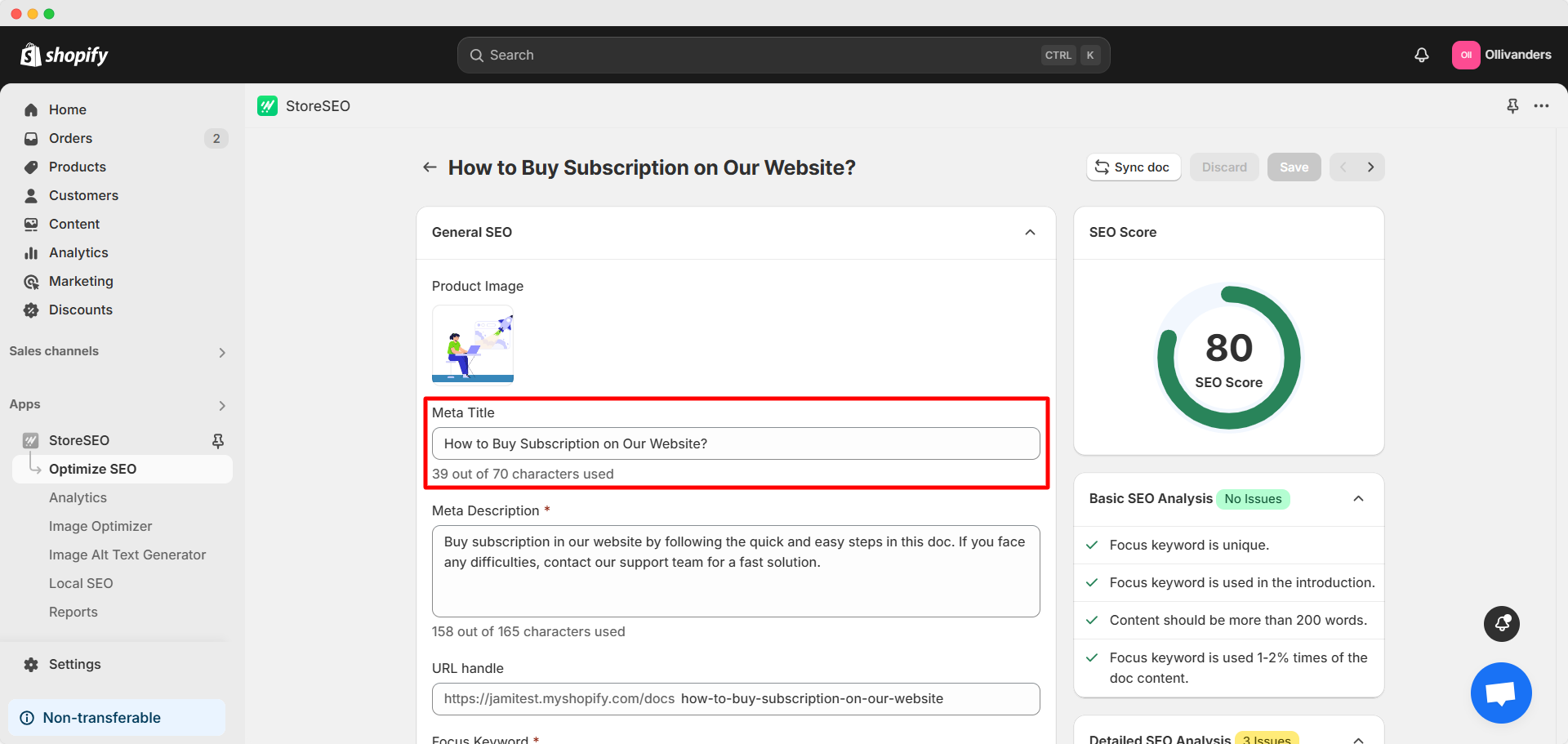
1 internal link found in doc content #
Your doc content should contain 1 internal link. Internal link means linking to another doc, blog, page, product or collection of your Shopify store. To add this, proceed to edit your doc with BetterDocs for Shopify as described previously. Select the words you want to set as anchor text and click on the ‘Insert/edit link’ button. Enter the internal link in the ‘URL’ field. You also get to choose if the link will open in the same or new window upon clicking. You can set the ‘Title’ and ‘Text to display’ options as well. Click on the ‘Save’ button when you are done.
Try to link to a page or doc of your store relevant to the doc’s topic or the product or service discussed in your doc. As you can see in the image below, we have internally linked our doc to our FAQs page.
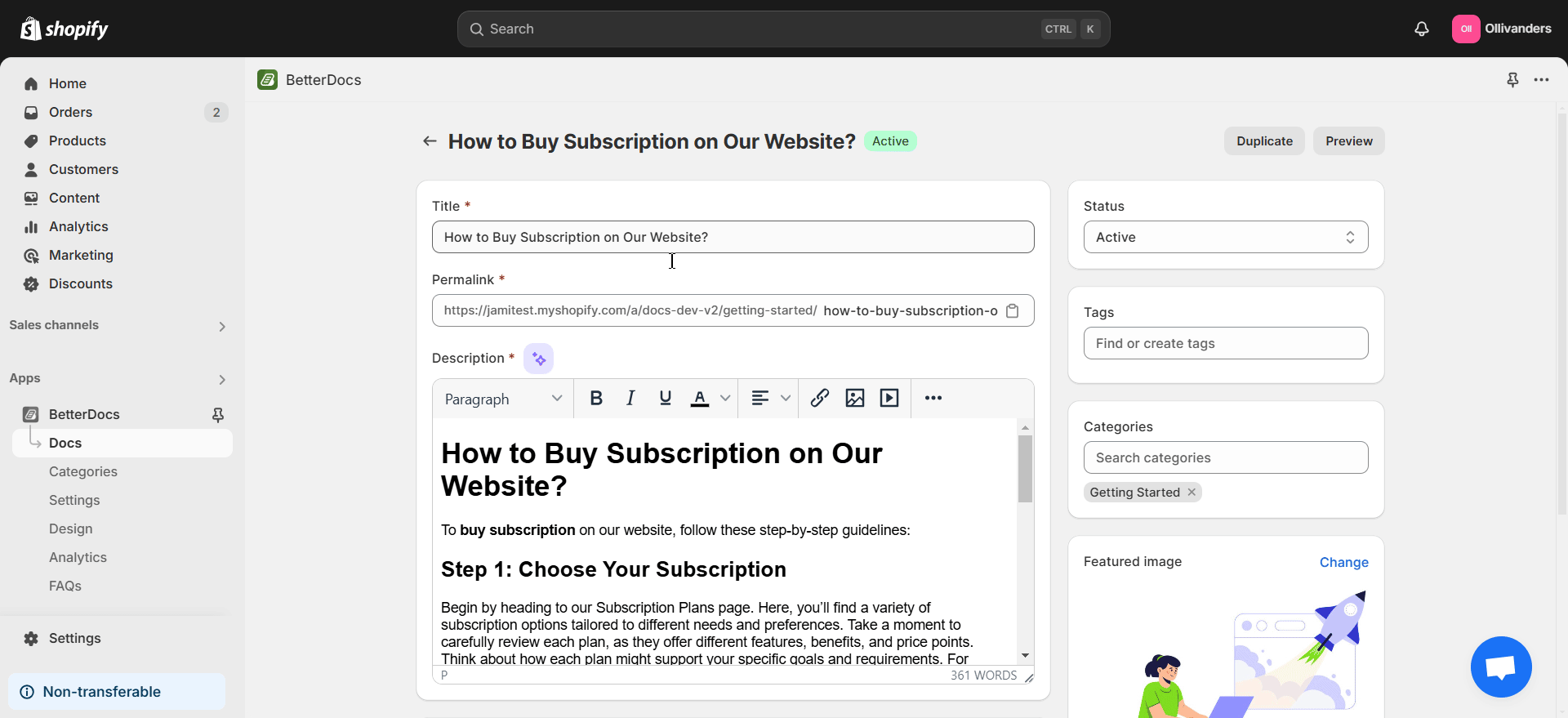
1 external link found in doc content #
Keep one external link in the doc content. External link means linking to external pages outside your Shopify store. Include it when editing your doc as shown in the previous point.
Try to link to a high authority external link of a doc or page. Also, the external link should be relevant to your doc’s topic or the product or service discussed in your doc. As you can see in the image below, we have included 1 external link in our doc content.
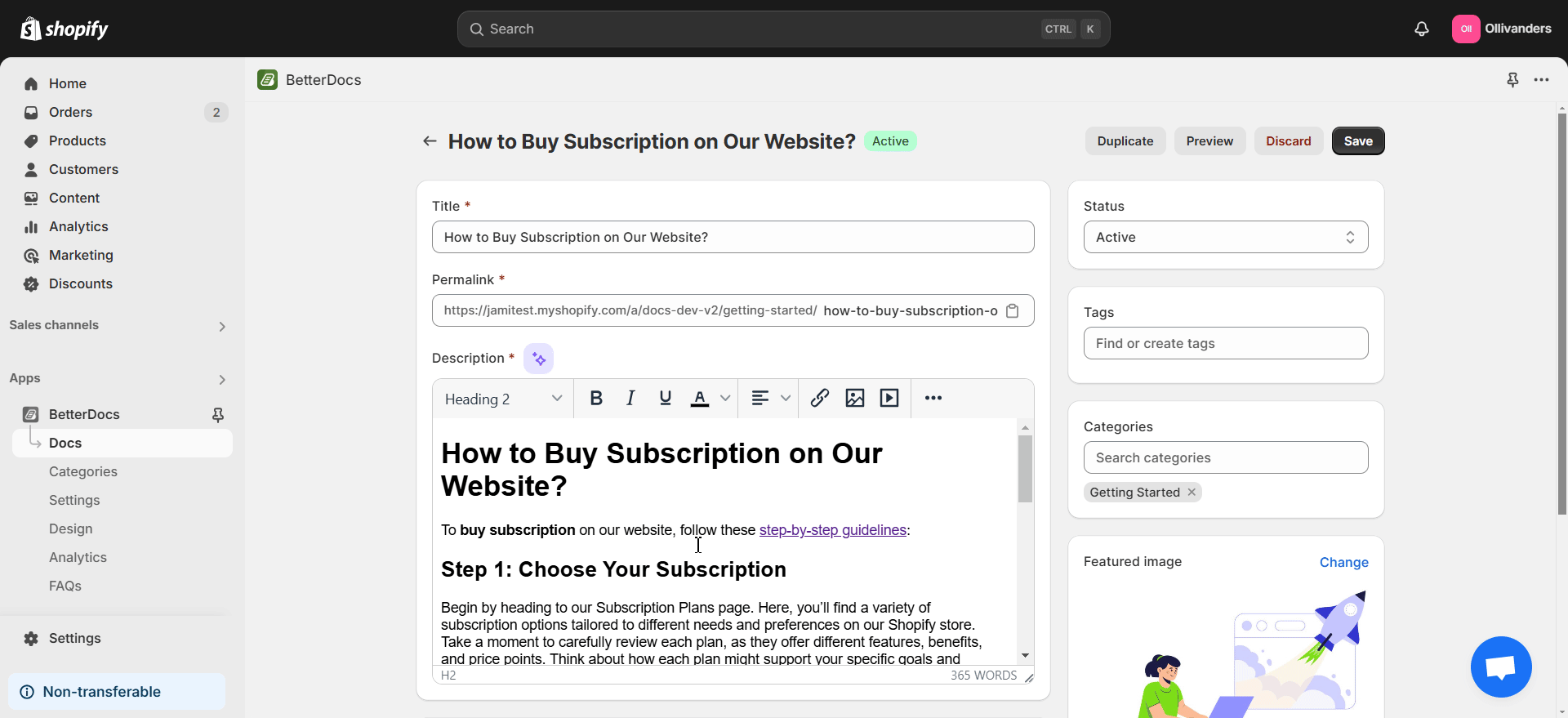
Add alt text to all images #
Ensure that the alt text containing your selected focus keyword is added to the doc’s featured image. So, remember to place the image alt text in the ‘Image alt text’ field when optimizing your doc with StoreSEO.
The featured image of our doc contains the relevant alt text as shown in the image below:
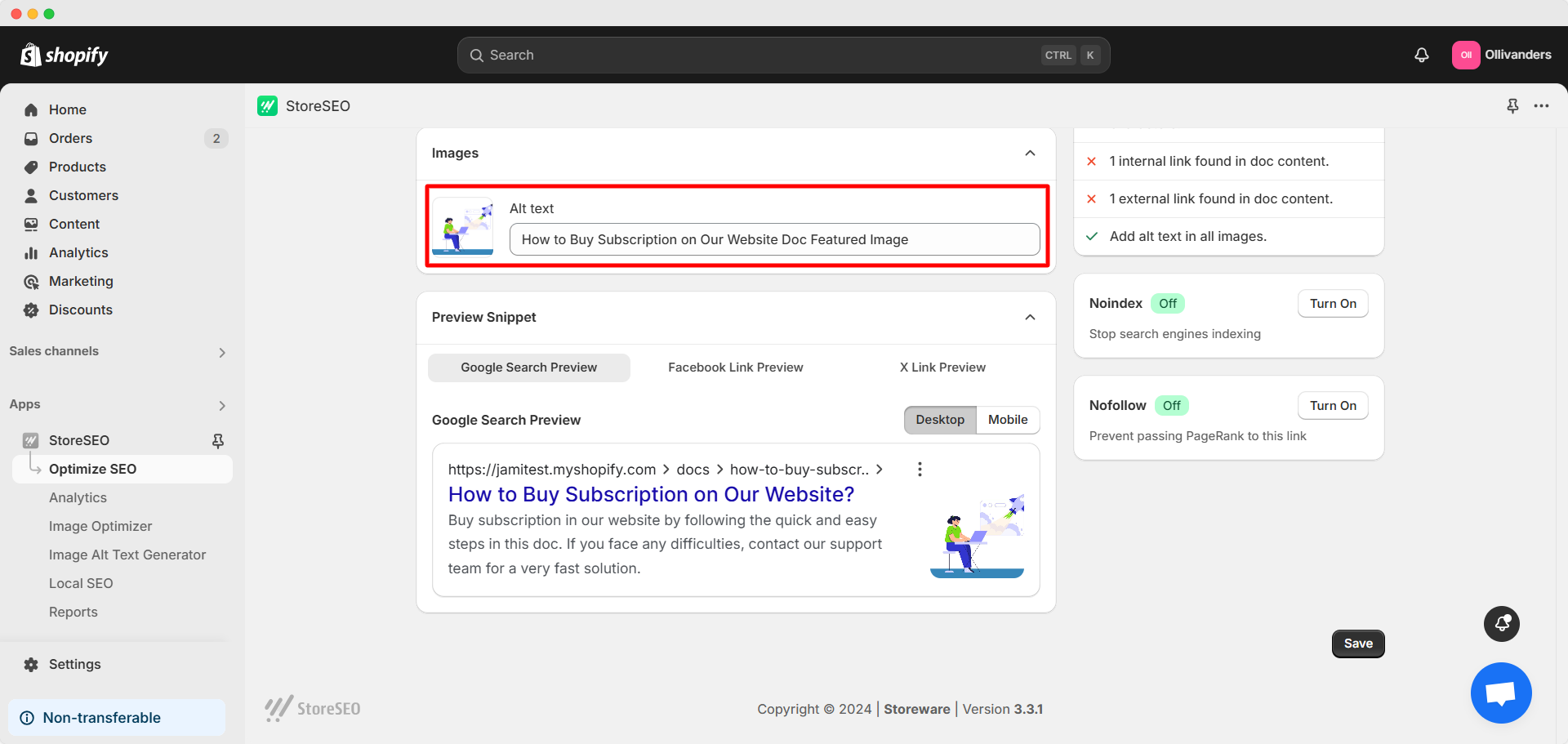
By following these steps, you can address every important SEO factor for the best possible optimization score for your doc. Once you are done with your doc optimization and happy with the overall SEO Score, click on the ‘Save’ button.
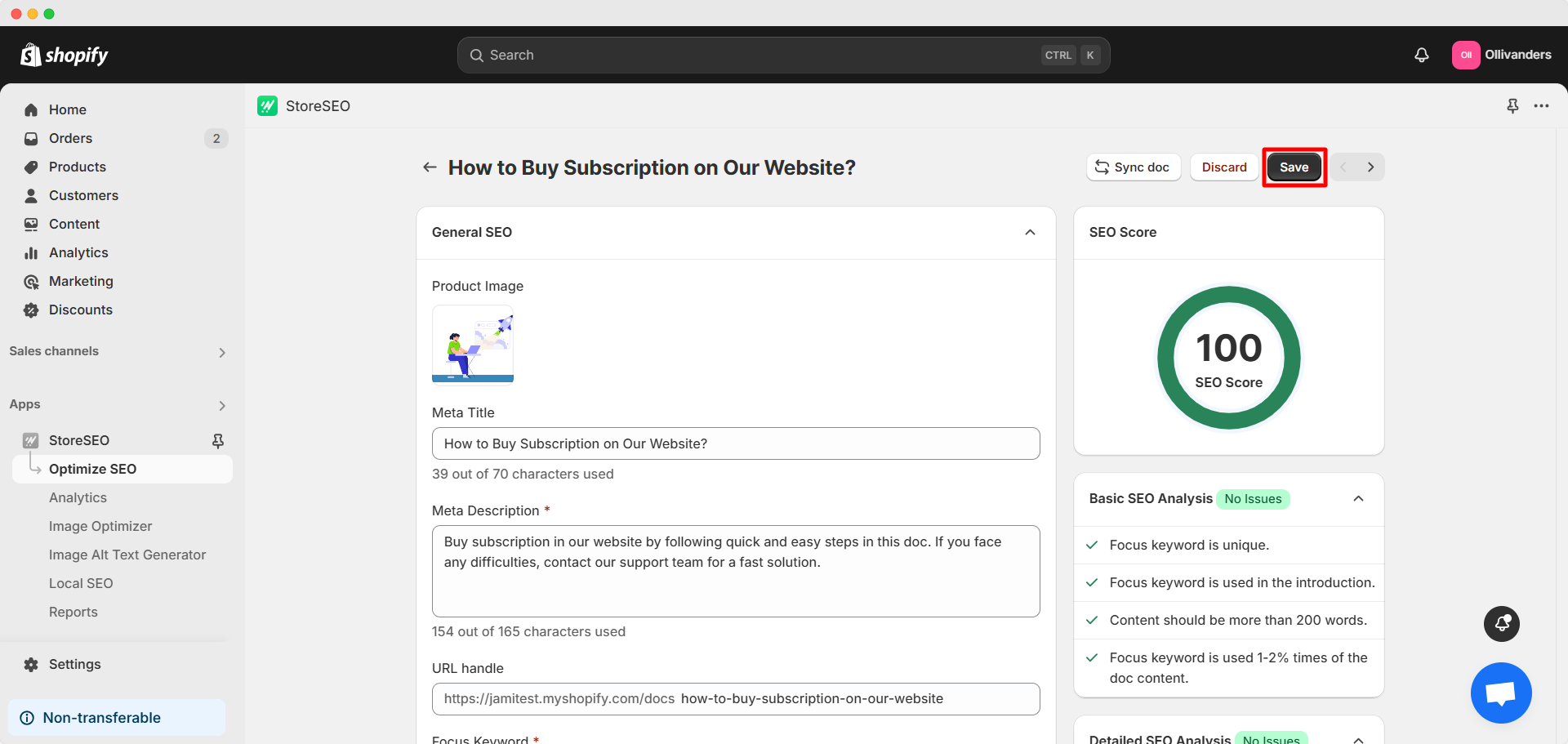
Step 3: Optimize Your Documentation Landing Page On Shopify #
To optimize your documentation landing page, navigate to the ‘Optimize SEO’ tab and go to the ‘Pages’ option. In the list of your store’s pages, you will find the ‘Doc Page’ label beside your documentation landing page. Click on the ‘Fix issue’ button on the right side of this page to optimize it.
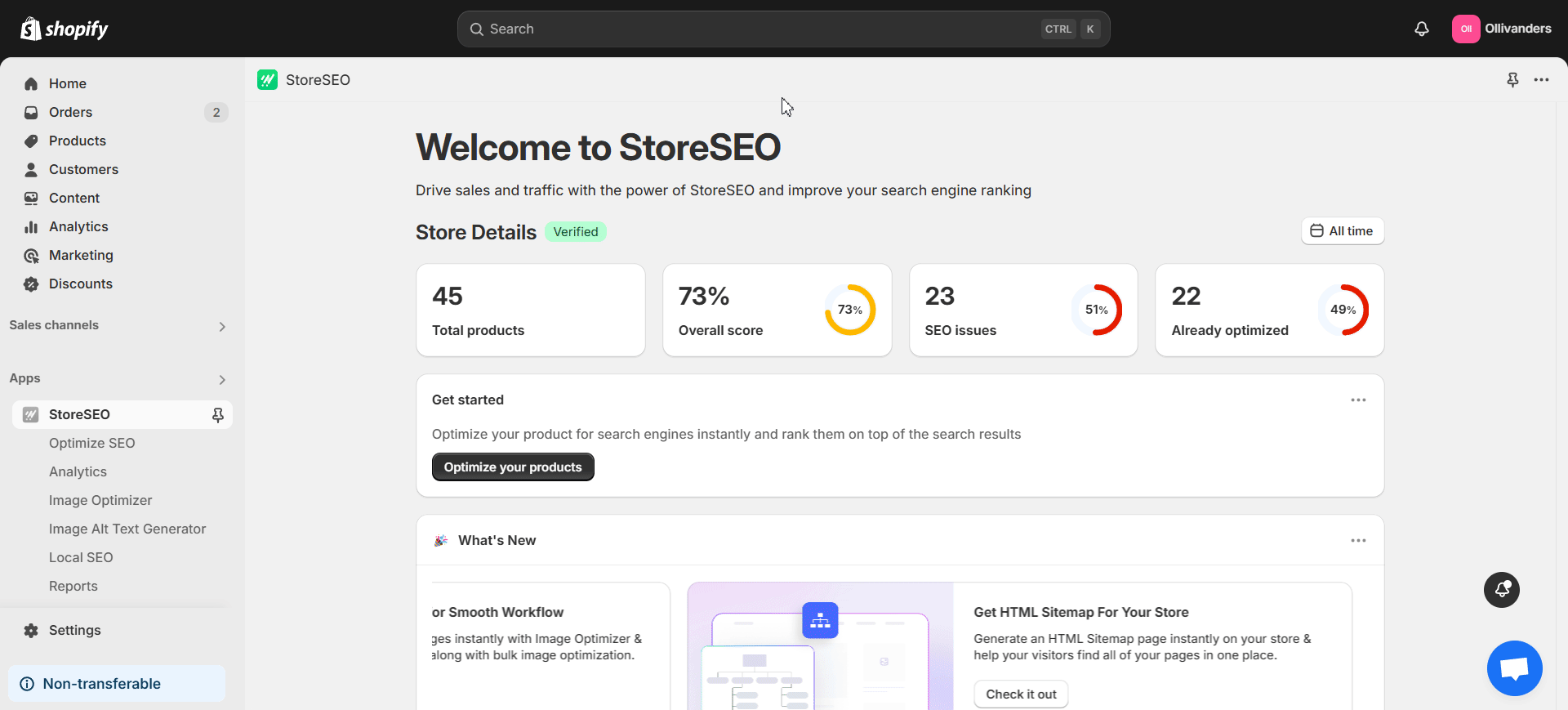
Now, you can start optimizing your documentation landing page. The SEO Score and Basic SEO Analysis on the right side will guide you during optimization.
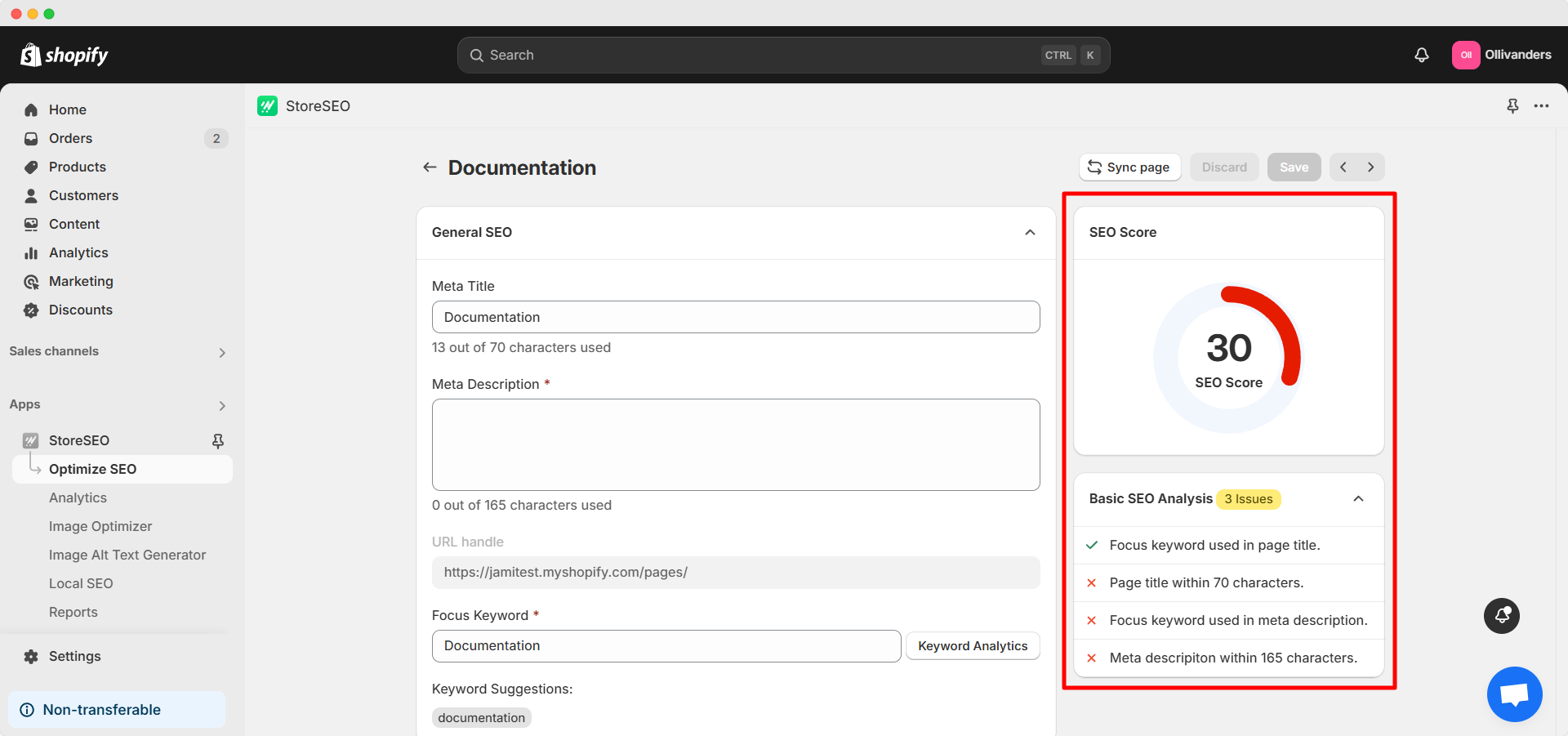
The Basic SEO Analysis will cover the following criteria:
- Focus keyword used in page title
- Page title within 70 characters
- Focus keyword used in meta description
- Meta description within 165 characters
Once you are done with the optimization, hit the ‘Save’ button.
This is how easily you can configure SEO for Shopify docs using StoreSEO. Need assistance? Feel free to reach out to our dedicated support team for any type of query.









