StoreSEO PRO comes with a unique feature that lets you integrate StoreSEO with Google Search Console so that you can optimize your products with search analytics and see which products are bringing your customers to your shop.
How To Integrate StoreSEO With Google Search Console? #
Before you start, make sure you have created a product list inside of your Shopify store and installed StoreSEO in your store.
Step 1: Sign In To Your Google Account #
First, navigate to StoreSEO Settings → Google Integrations. Now, you need to sign in to Google by hitting on the ‘Signing In’ button.
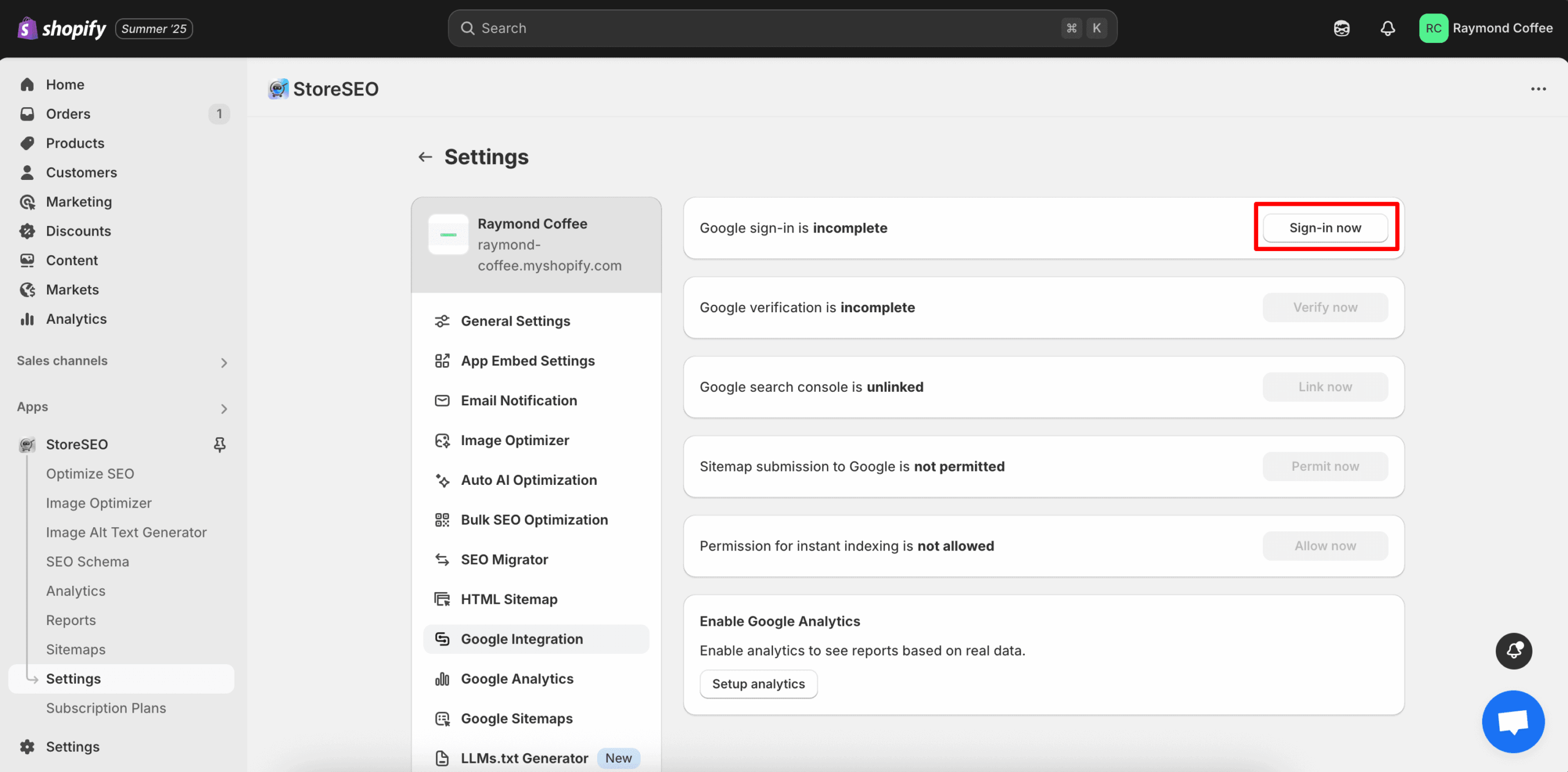
After clicking the ‘Sign-In Now’ button a window will open where you need to select your preferred Google account which you want to connect with your store. Log in to your Gmail account then the authentication will be done immediately.
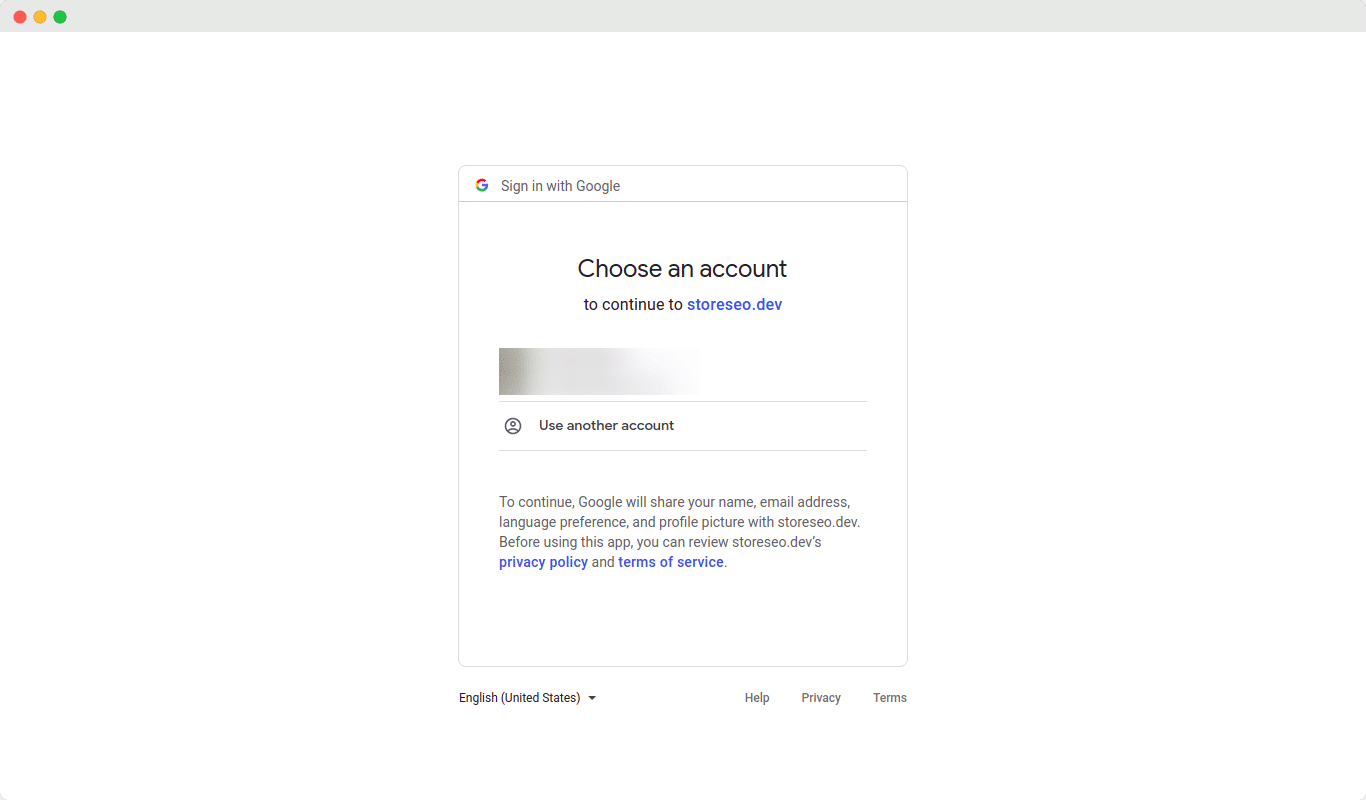
Step 2: Verify Site With Google #
Once the authentication is done, now you need to verify your site with Google. Click on the ‘Verify Now’ button to verify your Shopify store website.
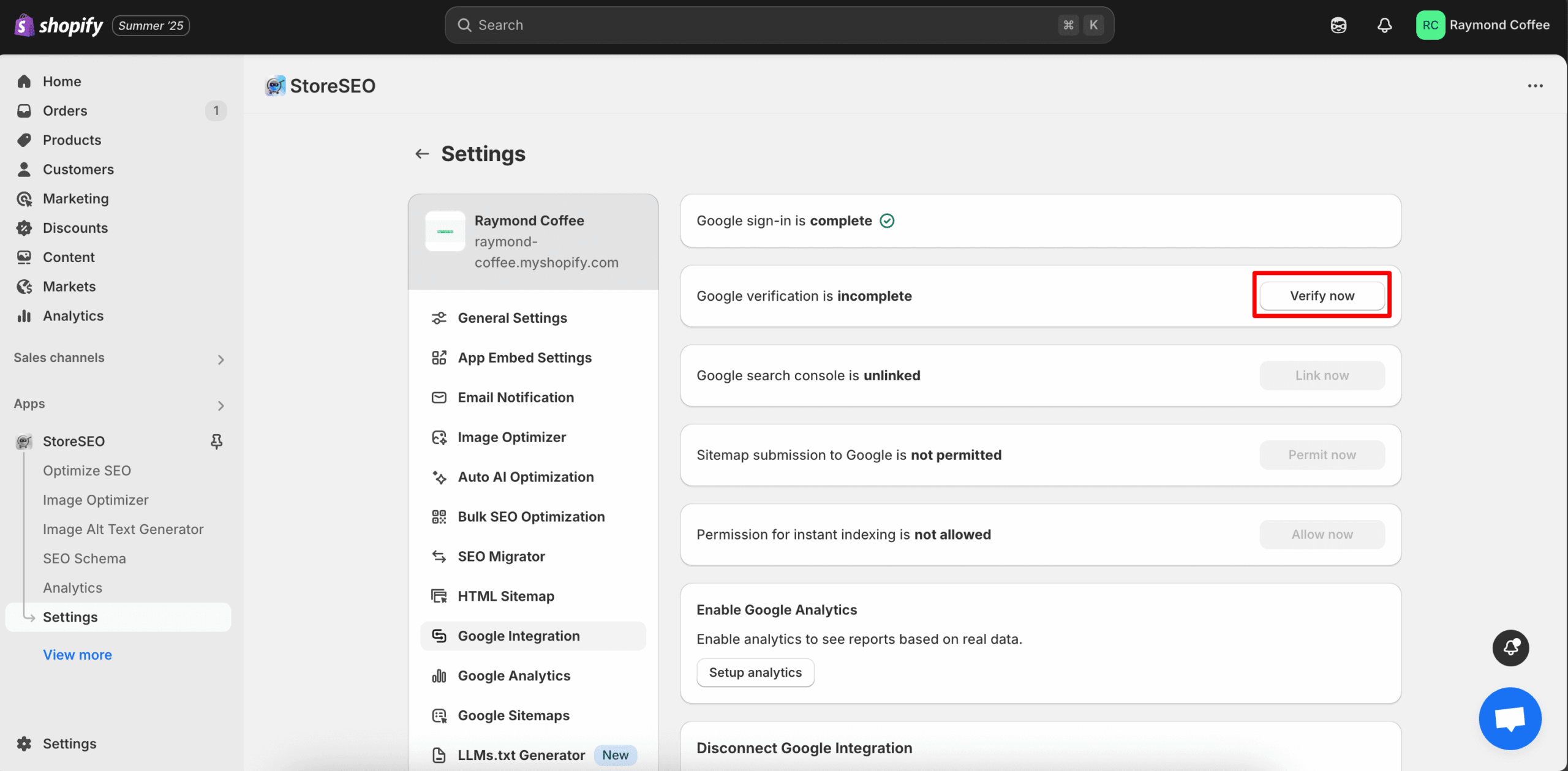
Now, you will find a window where you have to log in to your Gmail account. Login to your Gmail then click on ‘Continue’. Once you have finished these steps, your site will be verified automatically.
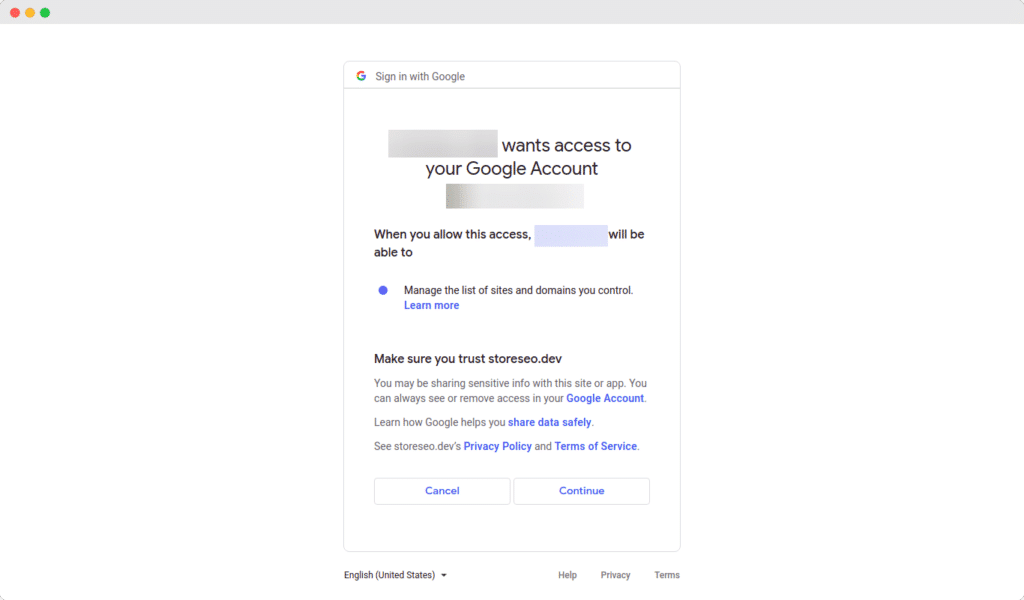
Step 3: Link To Google Search Console #
After verifying your site with Google, you can easily link StoreSEO to Google Search Console.
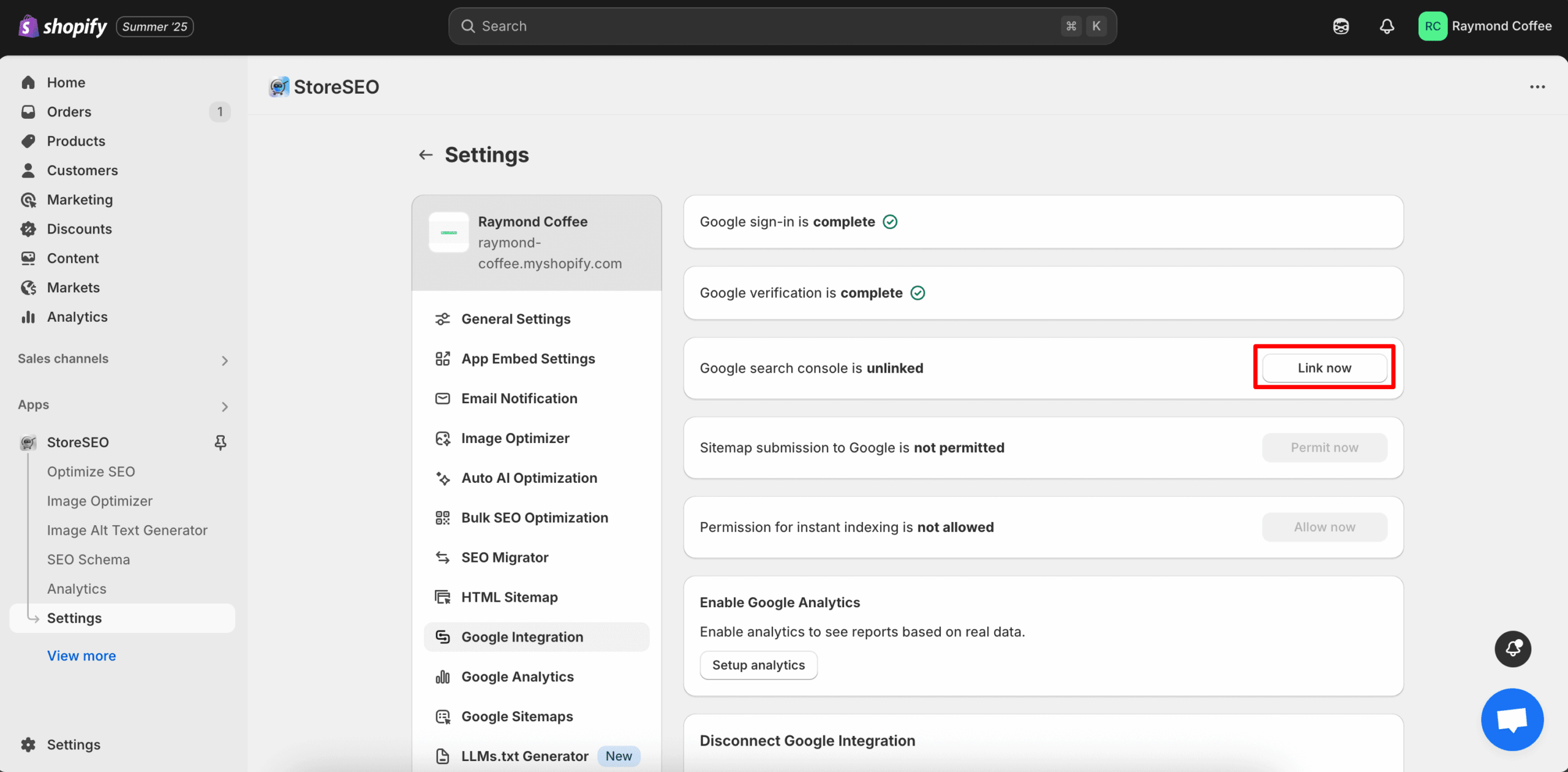
Just click on the ‘Link Now’ button and wait for the next window to come up.
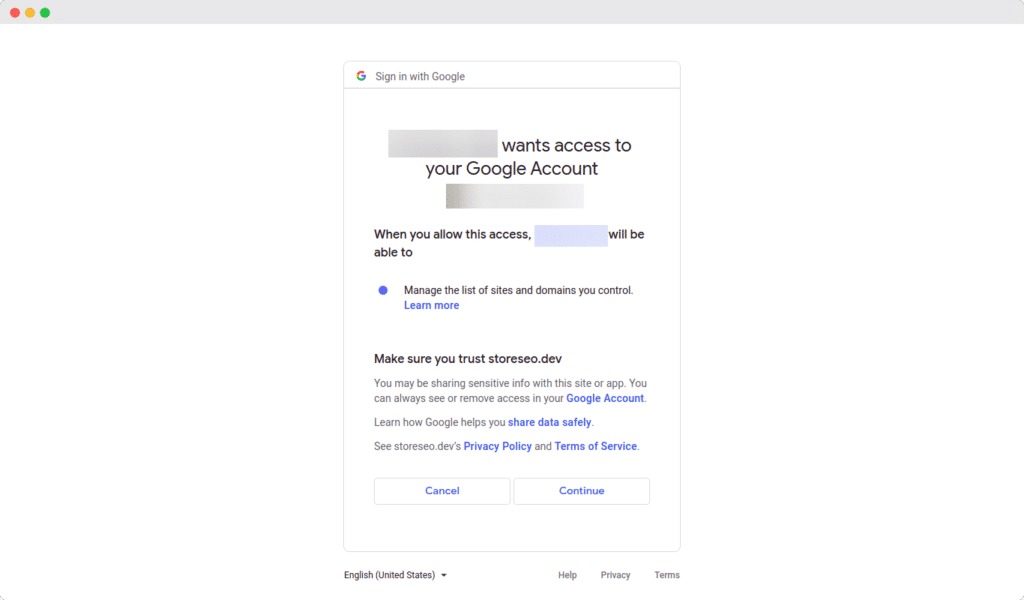
Step 4: Permit For Google Sitemap Submission #
Now, click on the ‘Permit Now’ button to submit your Shopify Store sitemap to Google. Once you hit the button your store sitemap will be automatically submitted to Google.
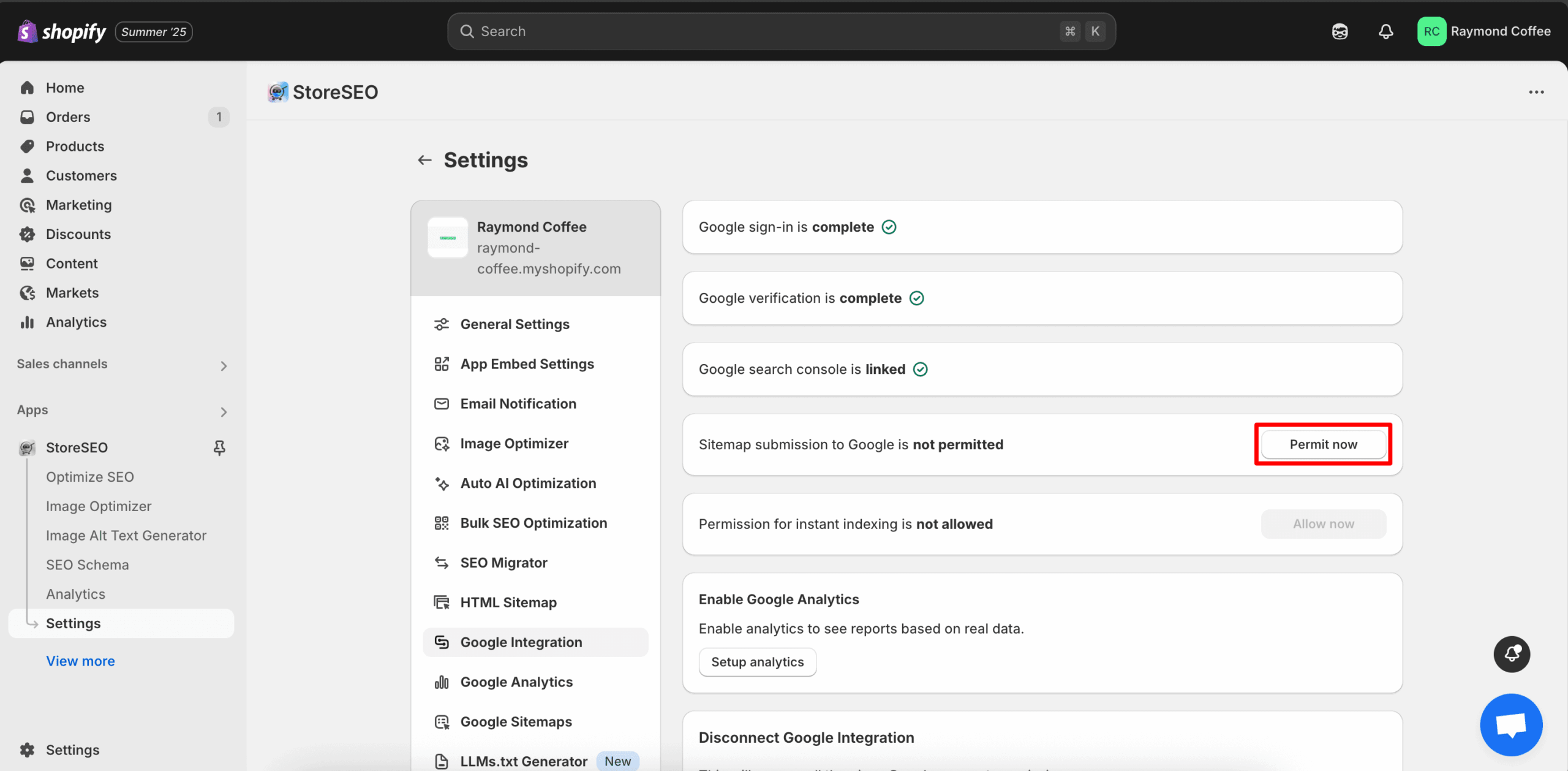
Step 5: Permit For Instant Indexing #
In this step, you will be asked to give permission for instant indexing. Click on the ‘Allow Now’ button to proceed.
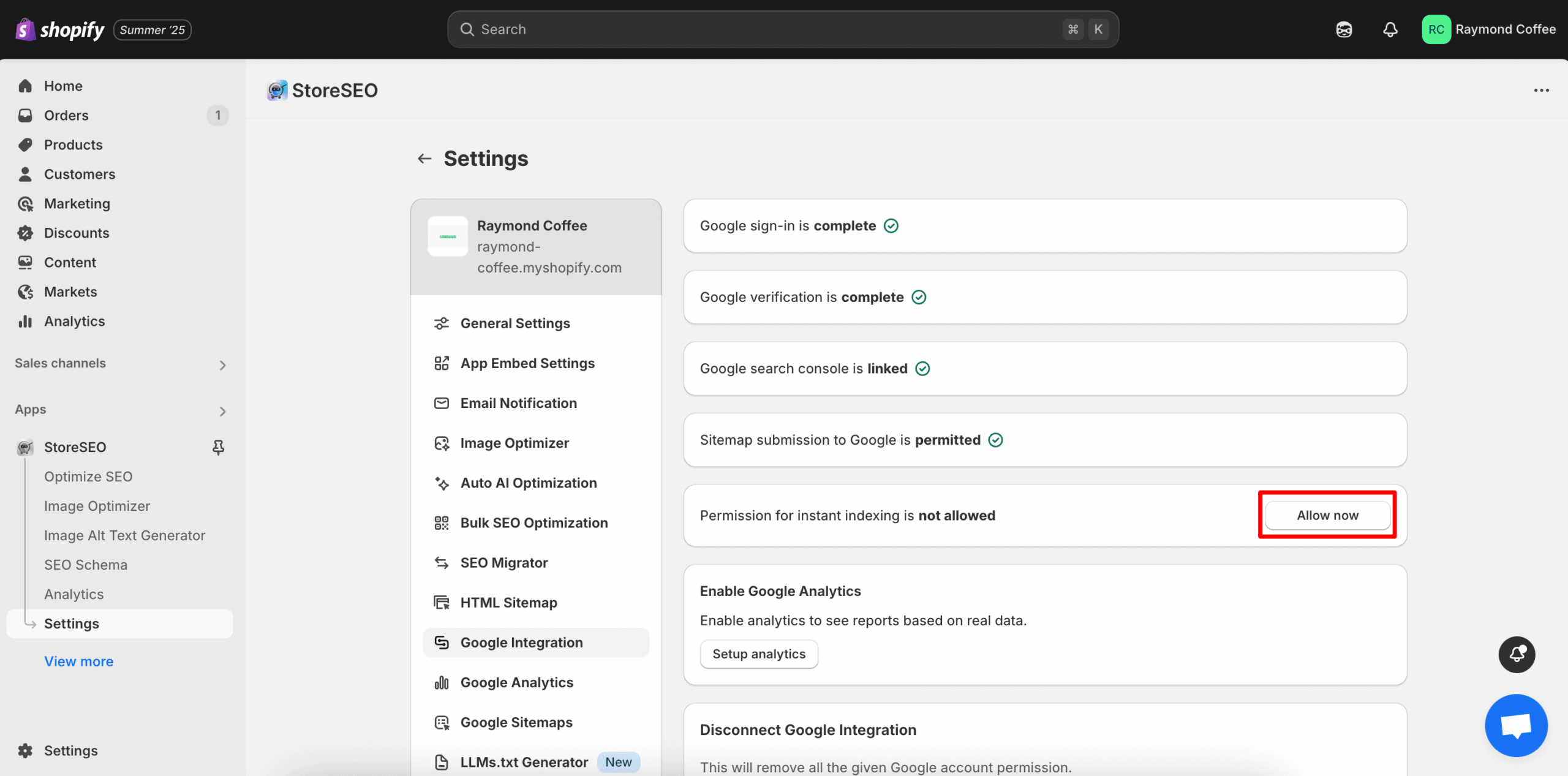
How To Reset Google Integration Settings In StoreSEO? #
If you want to reset all of your Google Integration settings, you can do that with one click in StoreSEO. Simply click on the ‘Disconnect Now’ button and you will be able to reset Google Integration settings in StoreSEO.
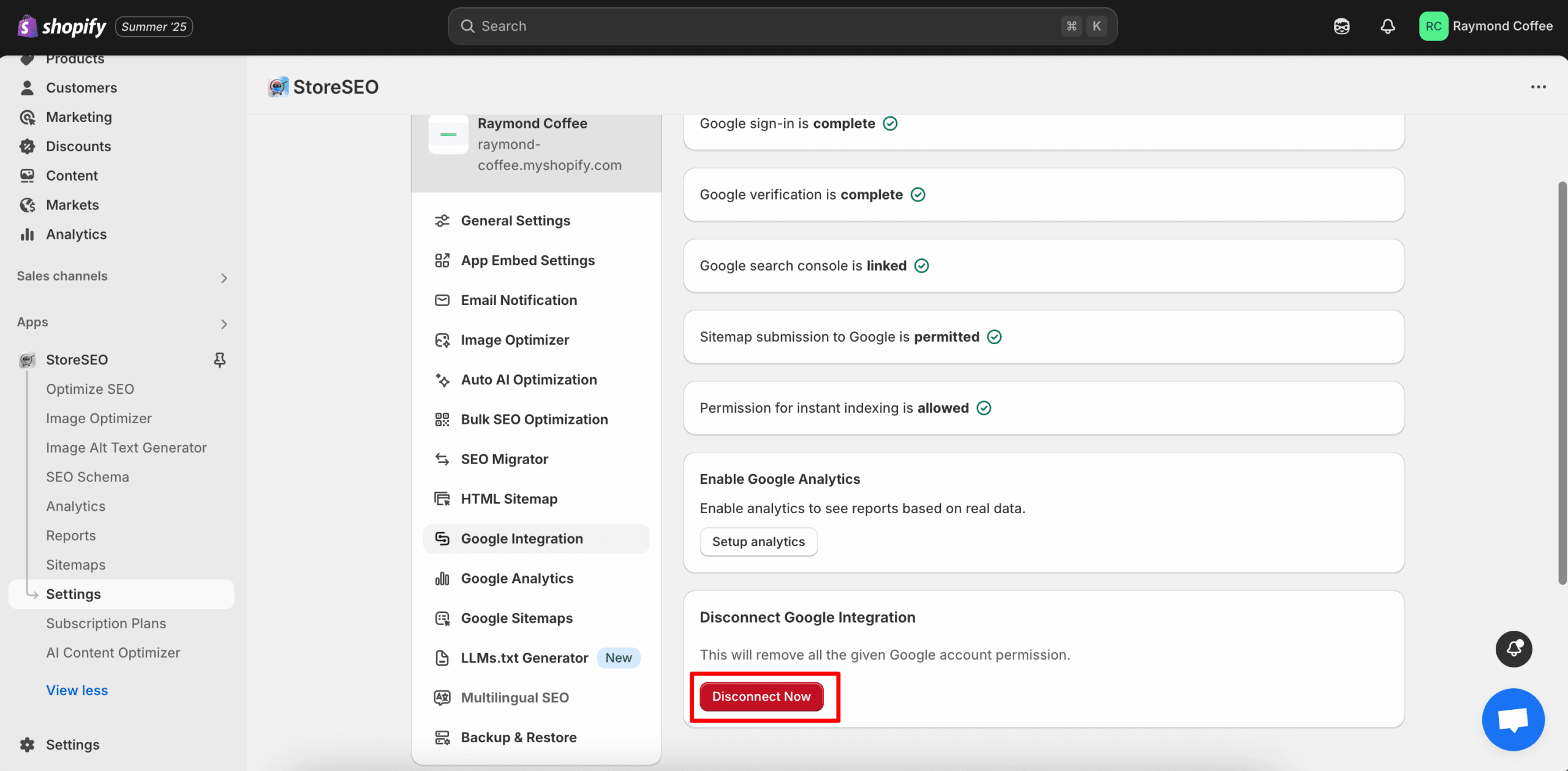
This is how you can easily integrate Store SEO with Google Search Console without any hassle.
Need assistance? Feel free to reach out to our dedicated support team for any type of query.









