StoreSEO offers Multilingual SEO Support for product optimization. So, you can now optimize translated Shopify products with StoreSEO. In this documentation, we will show you how to use StoreSEO to optimize your product pages translated into another language for SEO.
Note: The Multilingual SEO Support feature is available in StoreSEO’s Growth and Advanced plans only.
How to Optimize Translated Shopify Products Using StoreSEO Multilingual SEO Support? #
Let us find out how to optimize translated Shopify products for SEO using the StoreSEO app. We will cover every important step, from translating the products to optimization.
Step 1: Translate Your Store’s Products #
Make sure you have added translations for your Shopify store’s products. Shopify offers the Translate & Adapt app for this purpose. If you add a new language to your store, this app will be installed automatically. If you already have languages published, install the app from Shopify app store or in ‘Settings’ → ‘Languages’ from your Shopify dashboard. Then, you can manually or automatically translate your product pages’ content using the app as you want.
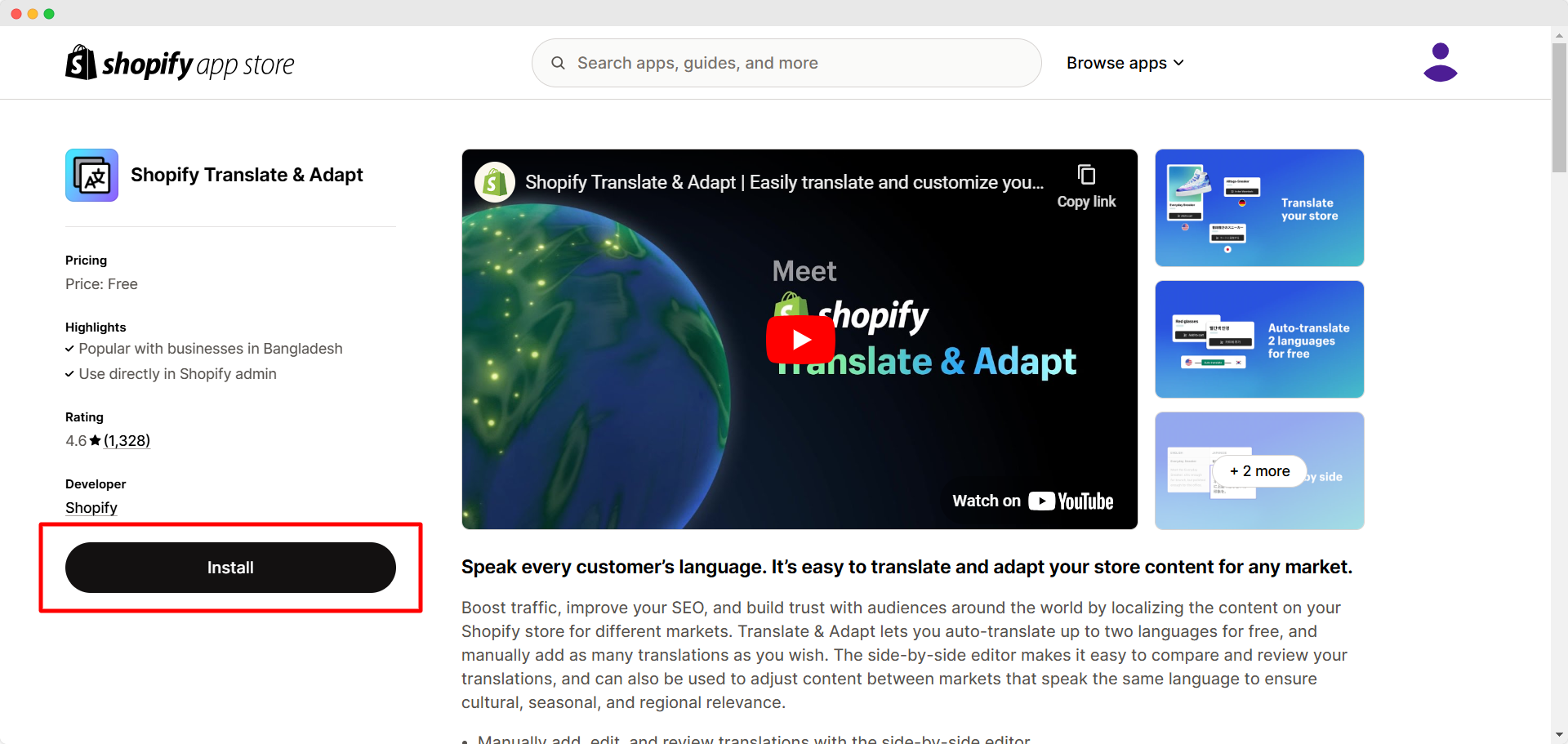
Note: To learn more about managing languages in Shopify, read this documentation. And to find out how translations work using the Translate & Adapt app, check out this documentation.
Step 2: Enable Multilingual SEO Support in StoreSEO #
Open the StoreSEO app and click on the ‘View more’ button in the left side panel. Then, go to ‘Settings’ → ‘Multilingual SEO’. Click on the ‘Turn on’ button to enable StoreSEO’s Multilingual SEO Support. Under the ‘Published Language’ section, hit the ‘Sync’ button beside the published language into which your products have been translated. This will start the sync process. You will get a message once the sync is complete.
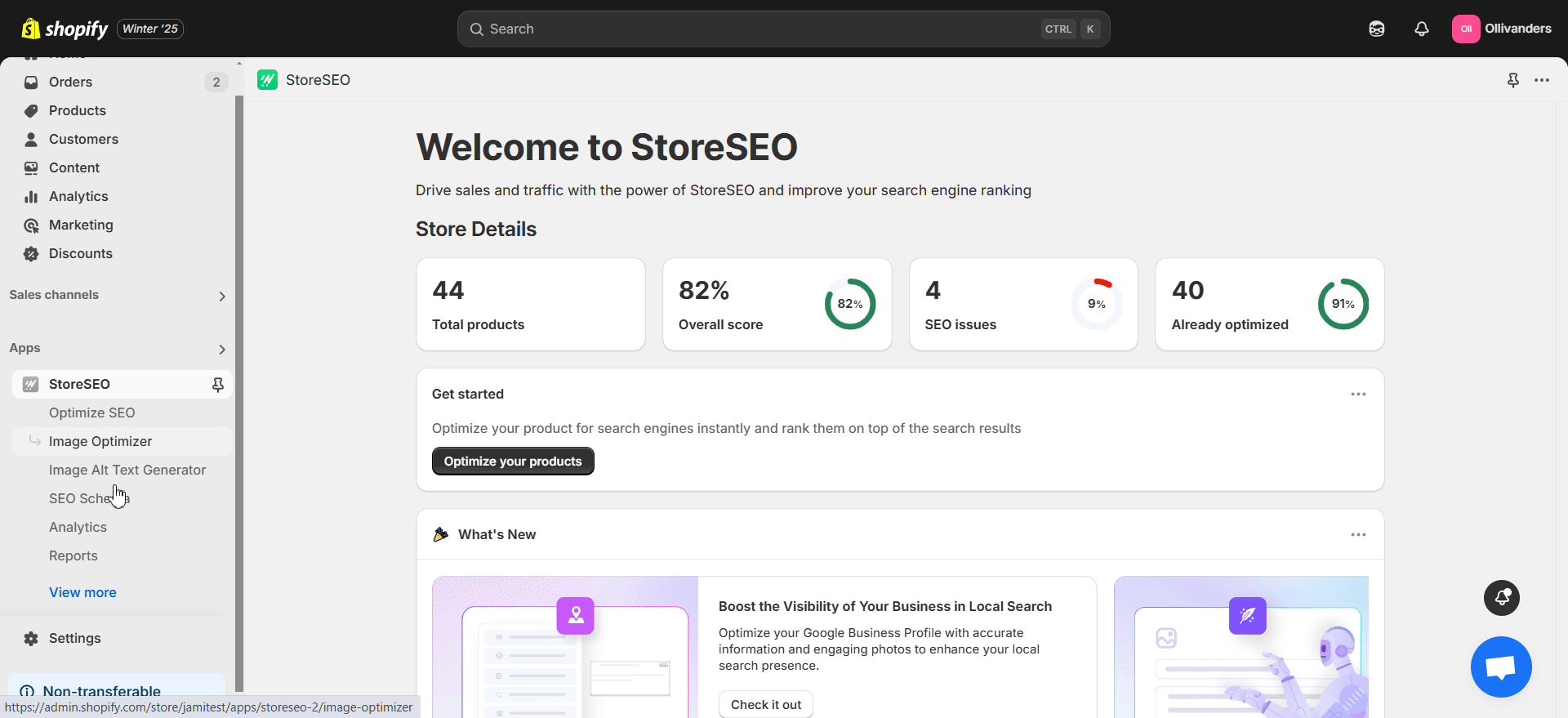
Step 3: Optimize Your Translated Products #
From the left side panel of StoreSEO app, navigate to ‘Optimize SEO’ → ‘Products’. Select the translation for which you want to optimize products from the language selector dropdown at the top. Then, choose the translated product from the list that you want to optimize for SEO by clicking on the ‘Fix issue’ button on the right side.
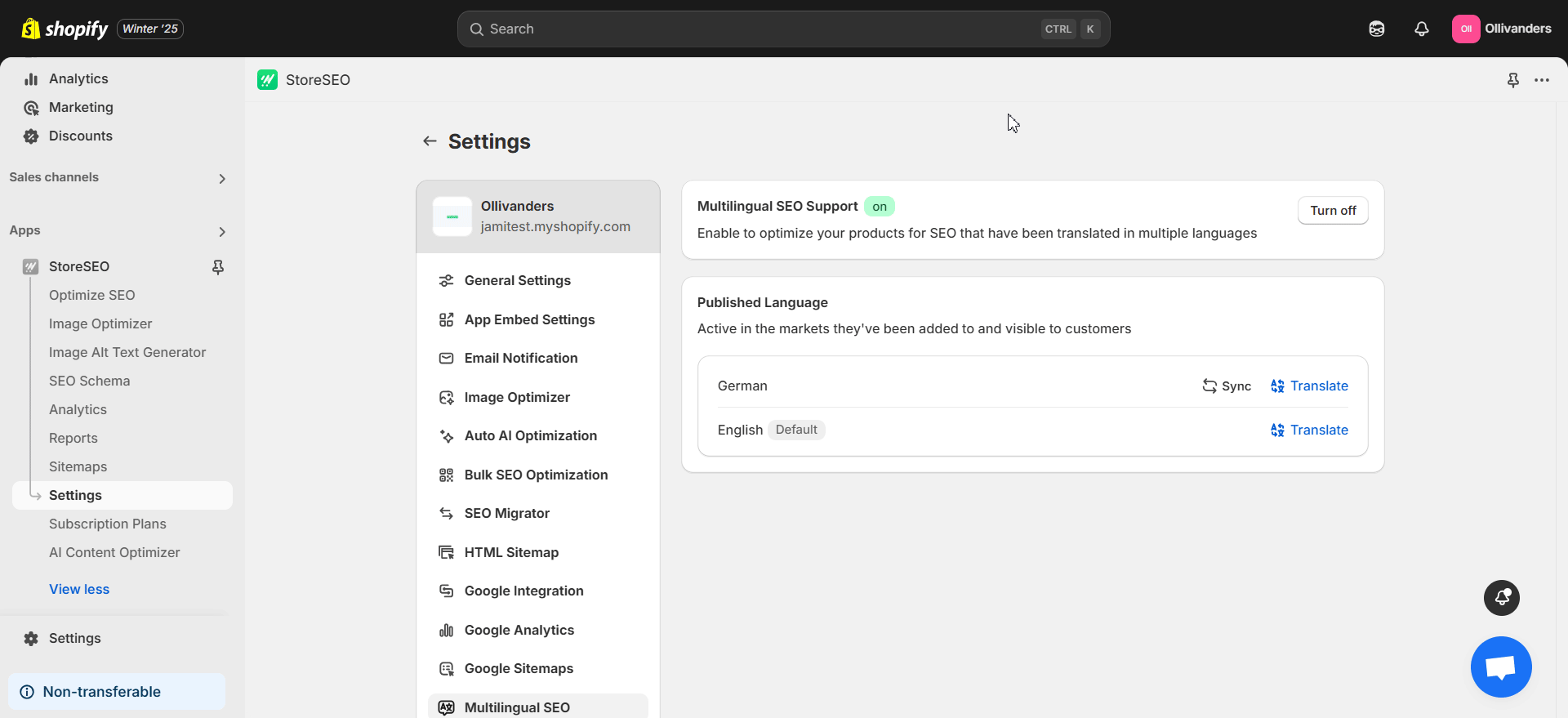
Now, you can optimize the translated product for SEO following the SEO Score, Basic SEO Analysis and Detailed SEO Analysis on the right side. You can also access the language selector dropdown from the optimization screen of any single product.
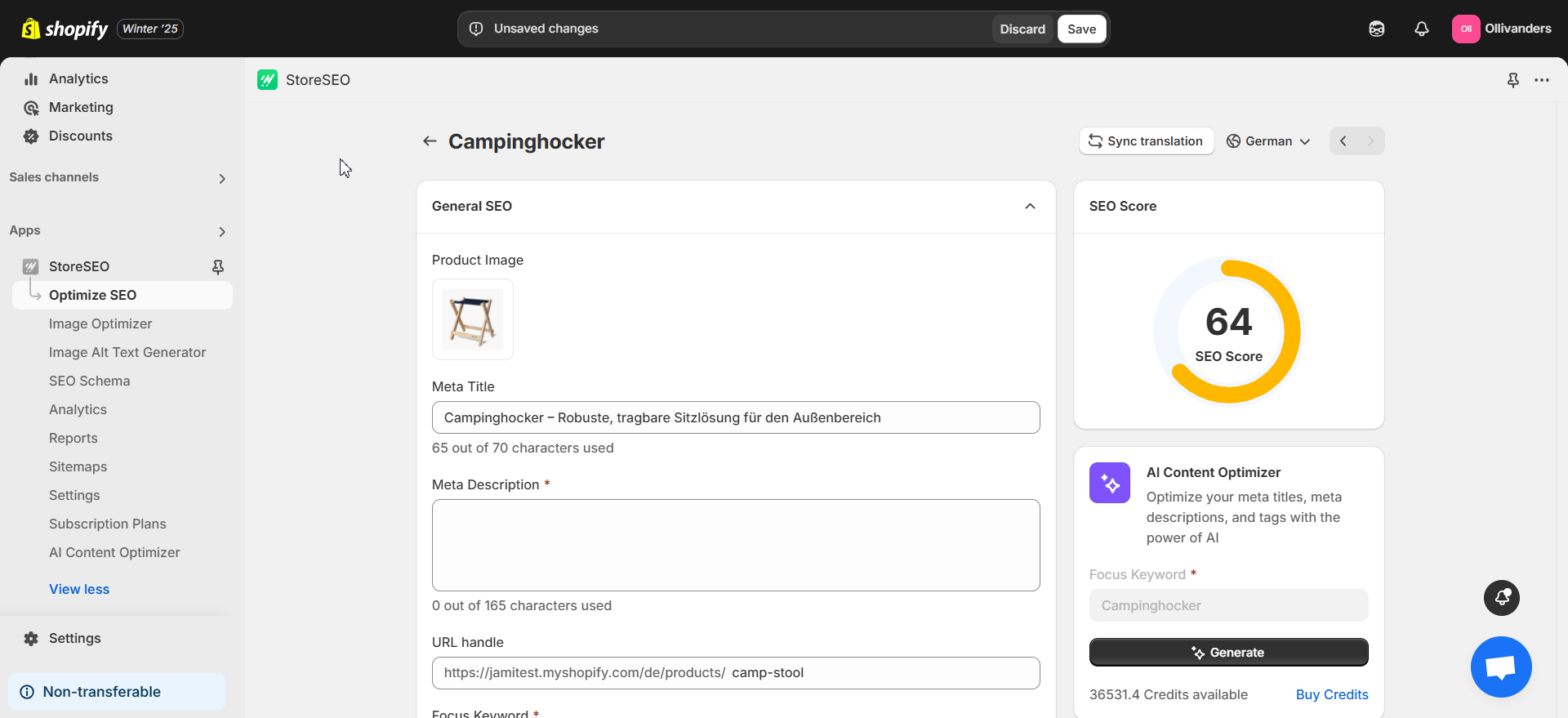
Note: To learn more about optimizing Shopify products using StoreSEO, follow this documentation.
This is how easily you can optimize translated Shopify products for SEO with StoreSEO Multilingual SEO Support. Need any help? Contact our dedicated support team if you have any queries.







